User Manual
Creating account
1. To create an MCS account, click on the icon shown in the image.

2. Now, click on “Create An Account”.
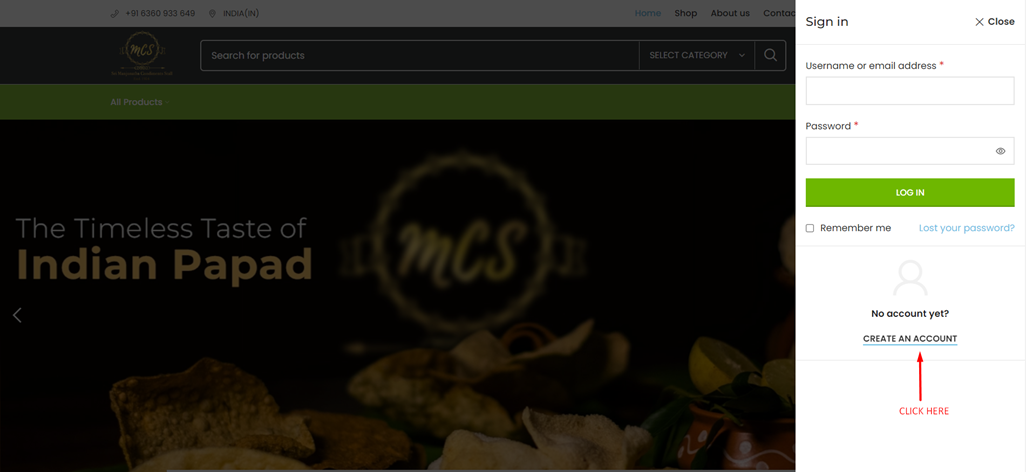
3. Under the Register Tab, enter your email address and set a password of your choice.
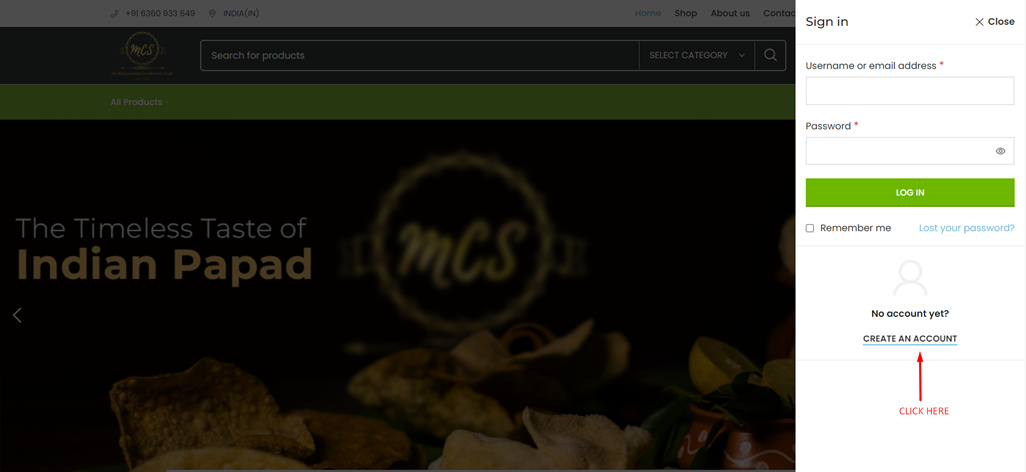
4. Congrats! You have successfully created an account on our MCS Website. You can keep track of your orders, addresses, wishlist etc.
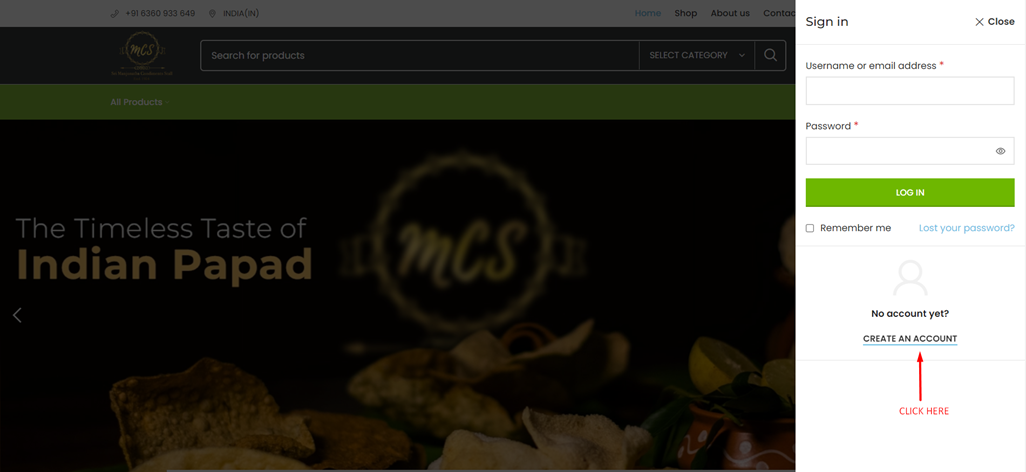
5. Now, click on the “MCS” Logo to go back to the main screen.
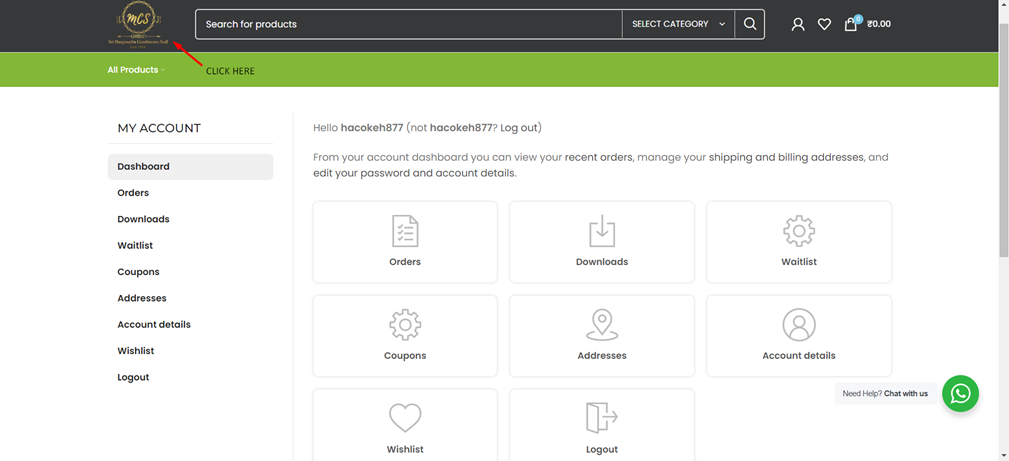
PLACING AN ORDER
1. Search for the item you want to order, and you can see a “Quick Add” option, with quantity adjustments. Add how much you want and press on the cart button. The item is successfully added to your cart.
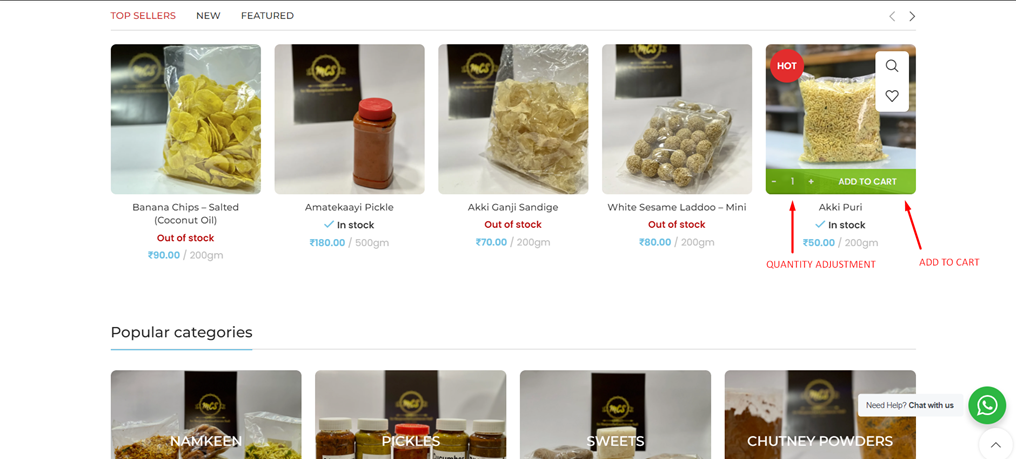
2. Press on the “Cart” icon to see the items you have added to your cart.
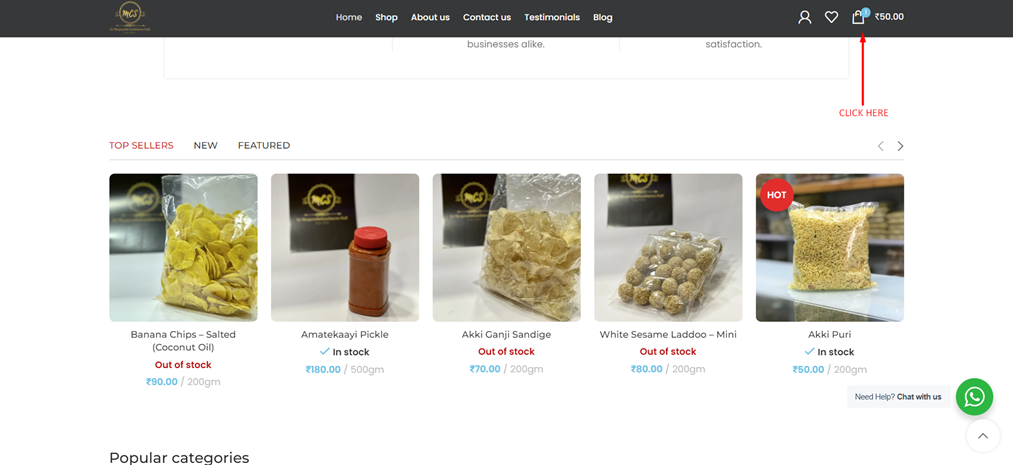
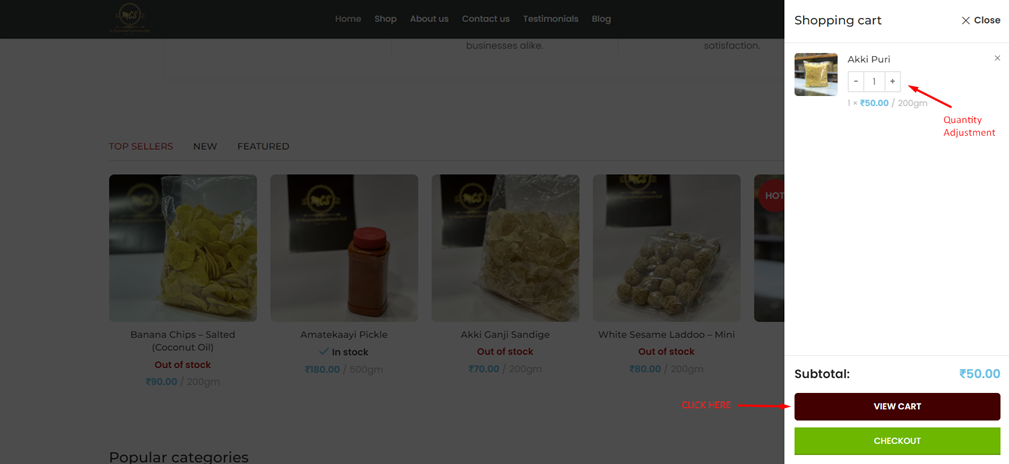
3. Click on the “Available Coupons” button to check if your order can avail any discounts and then click on “Proceed to Checkout”.
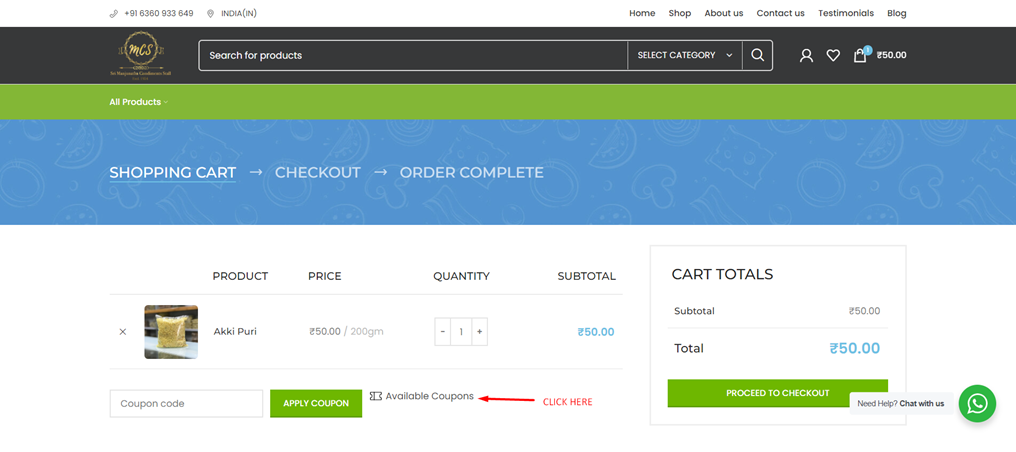
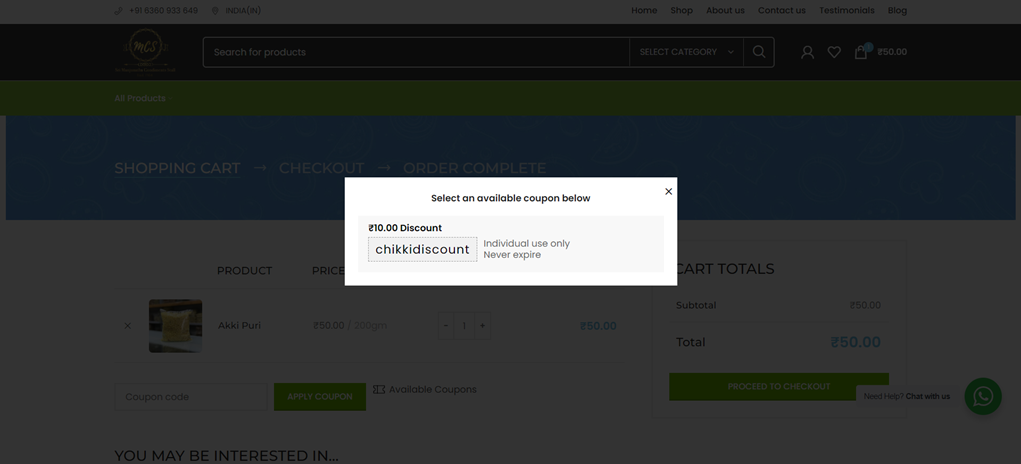
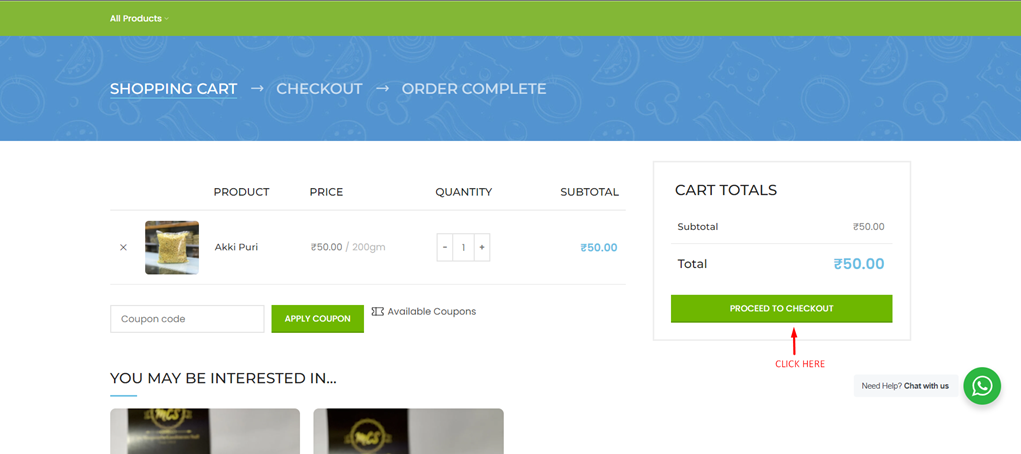
4. Now, fill out the billing details for your order.
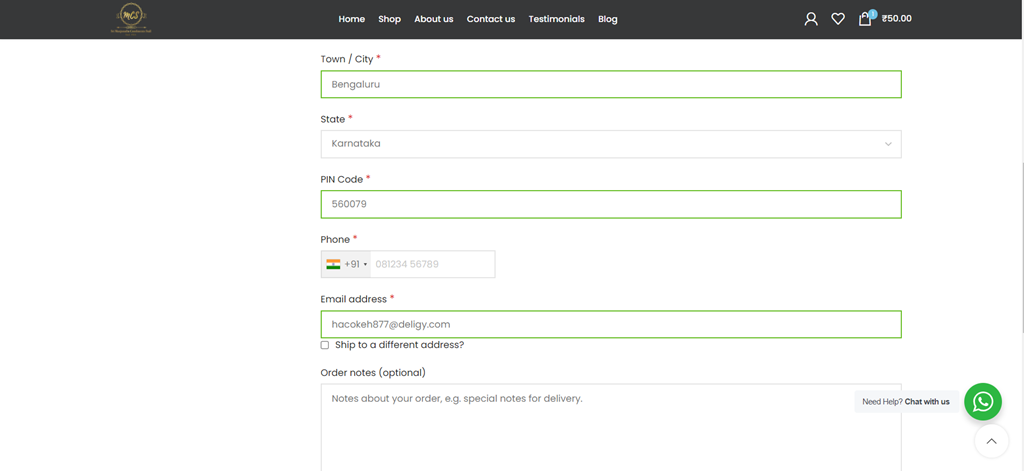
5. You can also ship to a different address by enabling the “Ship to a different address?” option and filling out the details.
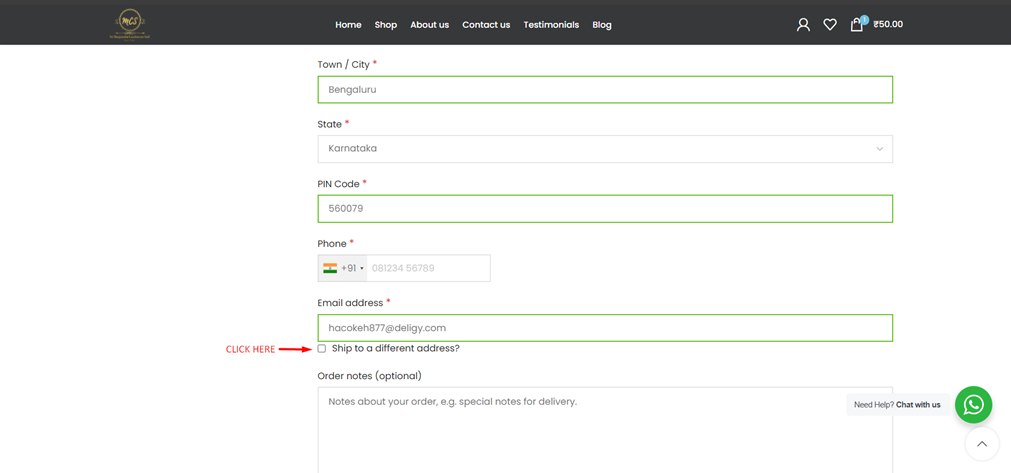
6. You can also place “Notes” for your order, if you have anything to say about the order to the company. Then, click “Next”.
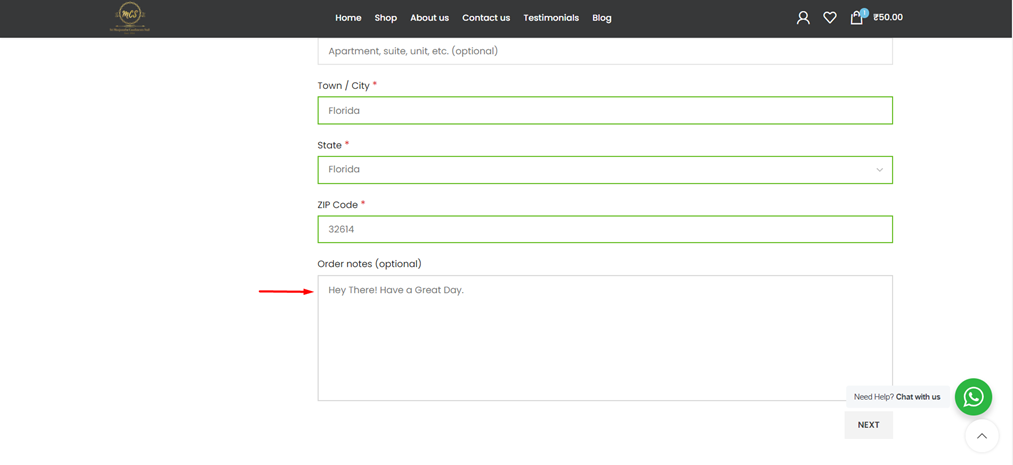
7. Before placing your order, review your order details.i) For Bengaluru Pincode Orders, Shipping Costs are fair and location based. These are calculated using the distance from our shop. Only online payment is accepted.
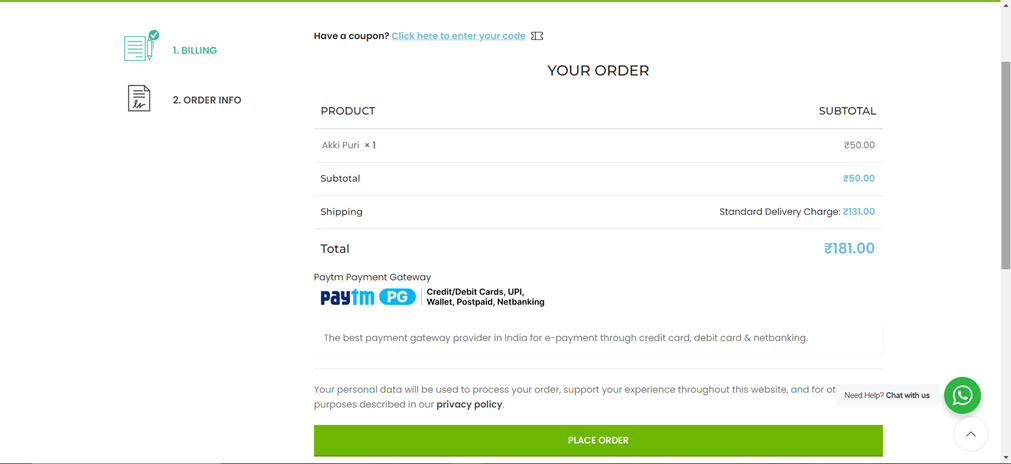
ii) For non-Bengaluru (India only) Pincode Orders, Users have a choice to choose their own delivery mode. Shipping charges depend on the weight of the order as well. Only online payment is accepted.
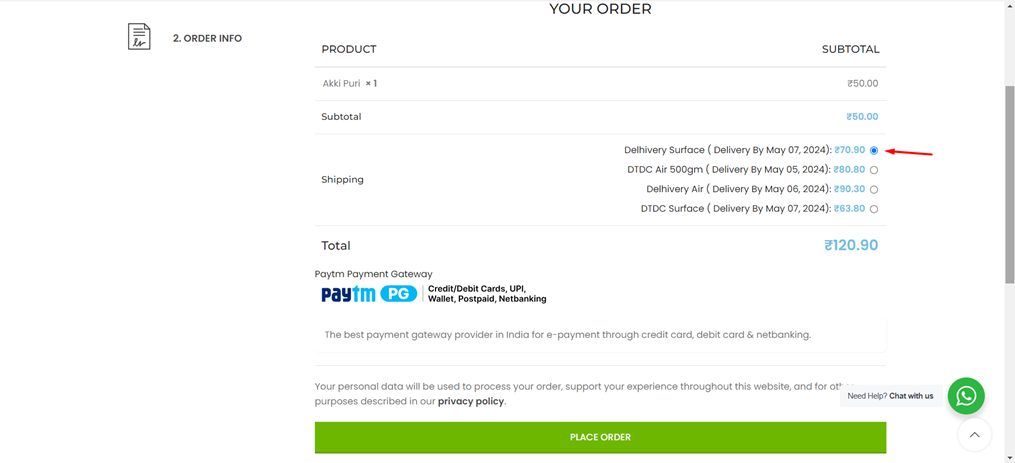
iii) For international payments, entire shipping charges need to be borne by the customer. For USA, approx shipping charges are Rs. 8000 per 10kg order weight. Cash on Delivery is accepted while placing the order.
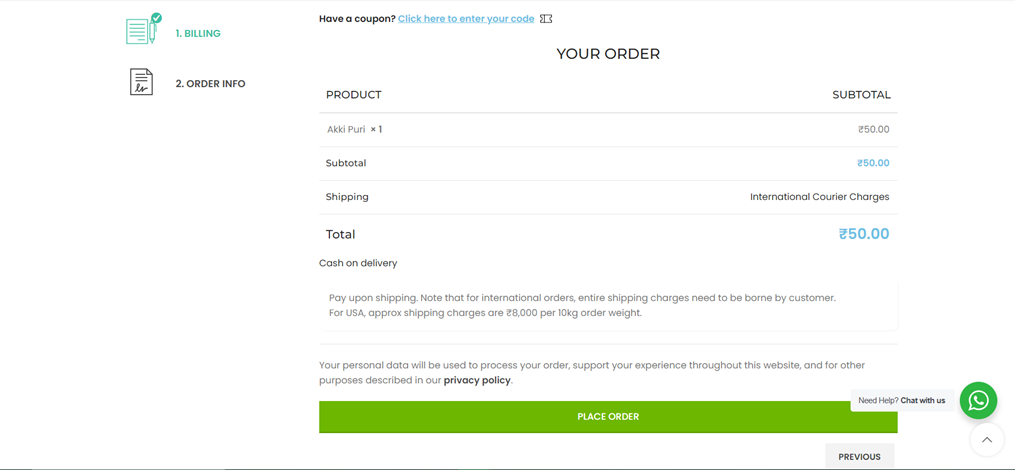
8. Click on “Pay now” and complete the payment. Wohooo! Your order has been placed.
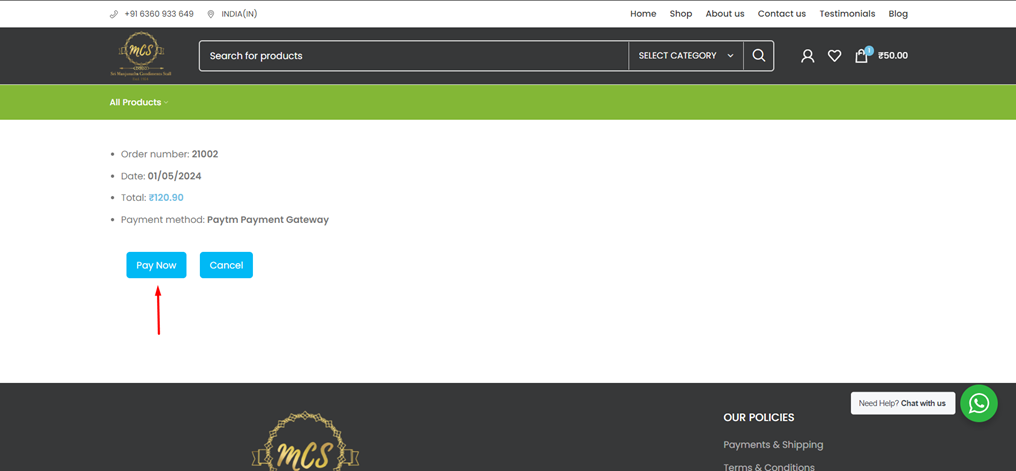
9. Now, click on the “Account” icon, go to your “Orders” and you can check your order history and can also download the invoice.
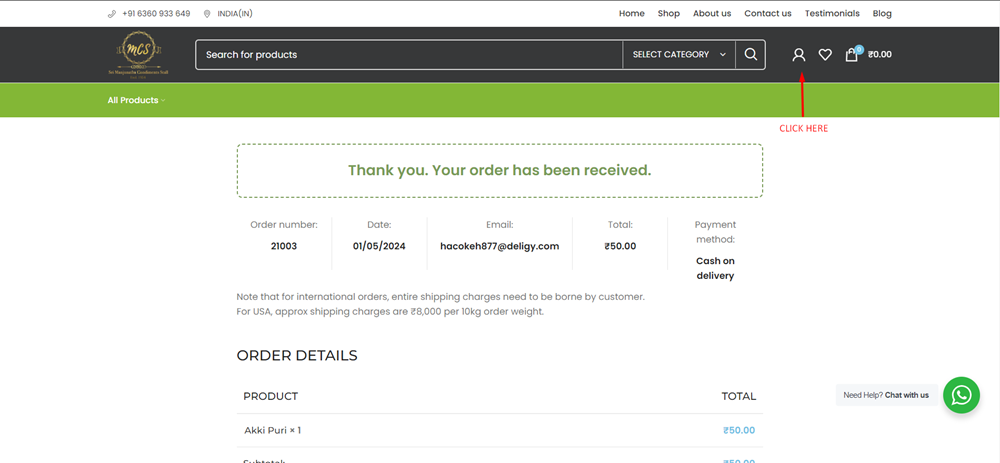
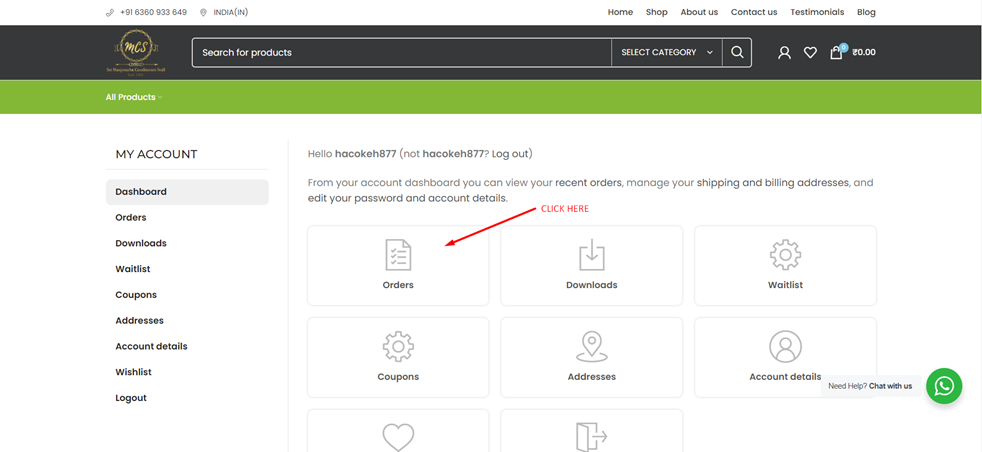
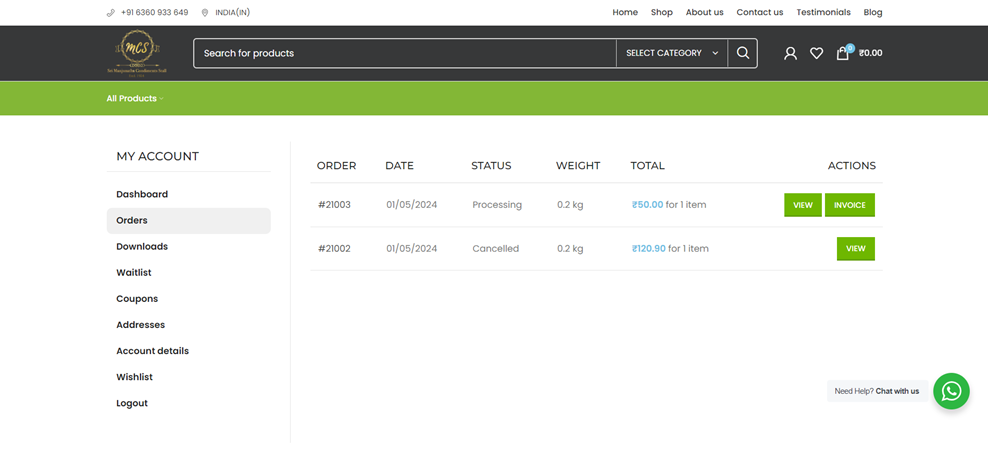
10. You also receive mails regarding the various status of your order.
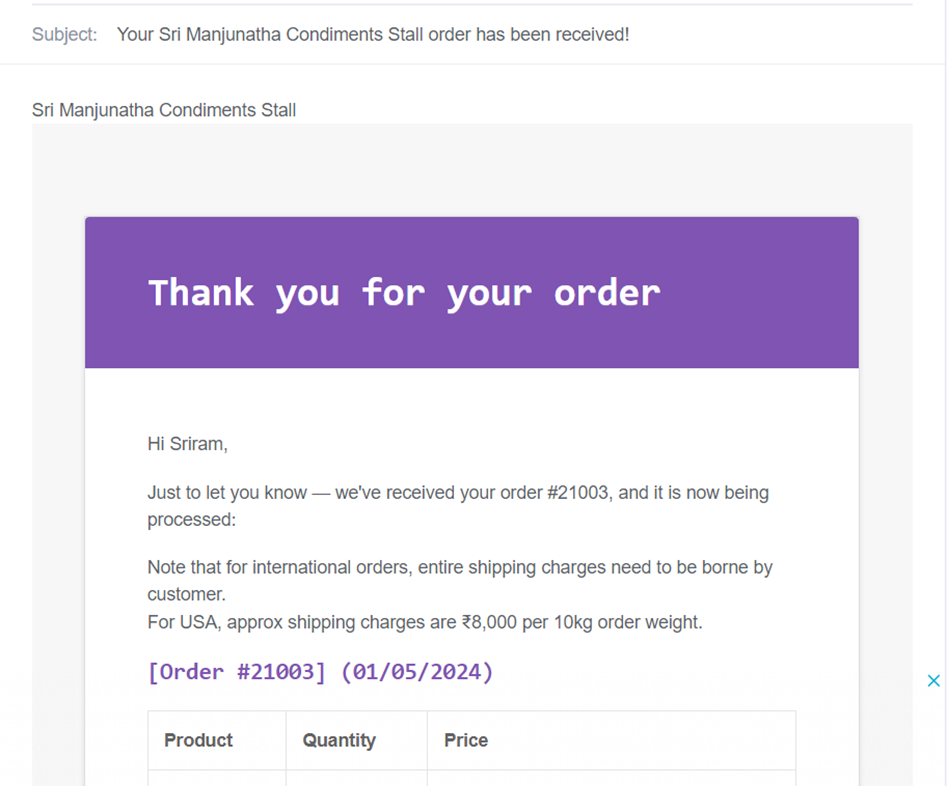
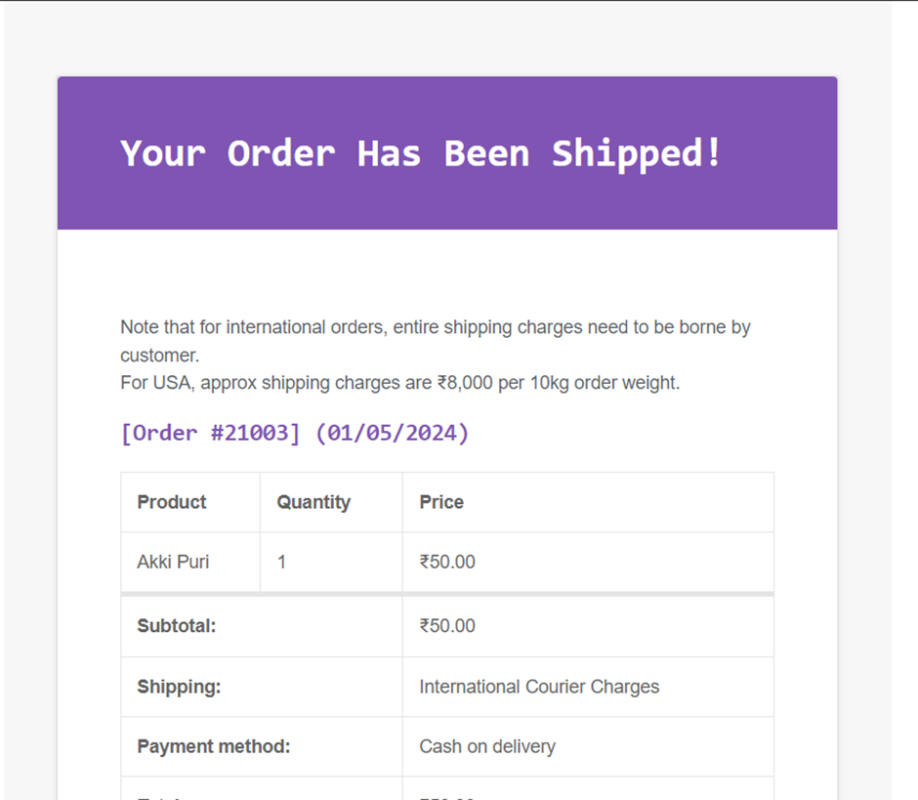
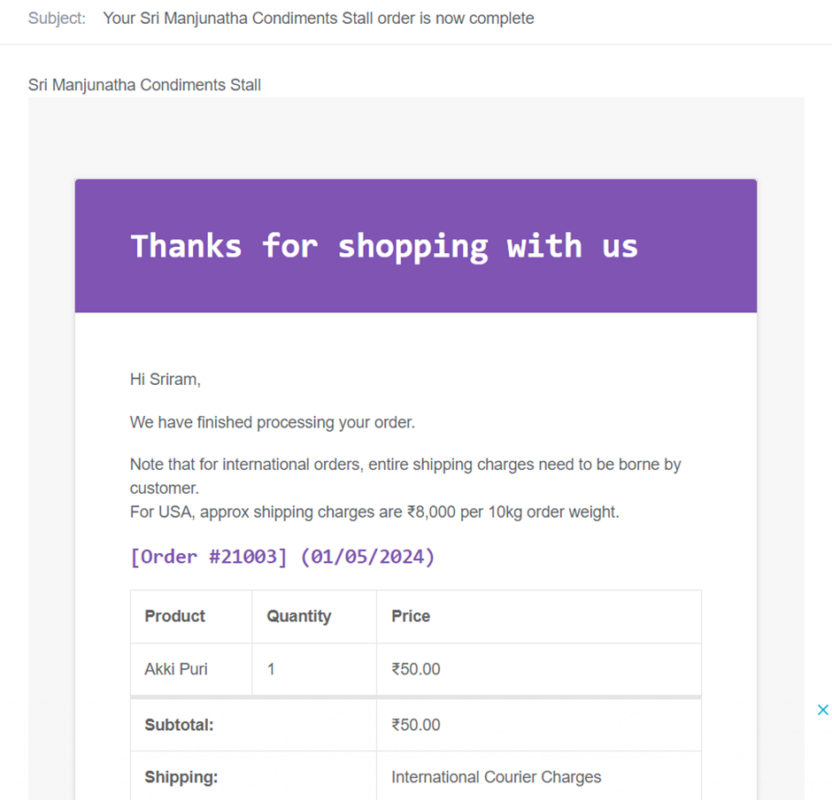
OTHER “NEW” FEATURES
1. You can check our “Blog” (indicated 1) for the new features in our website.
For any queries, you can contact us by using the “Chat with Us” option (indicated 2) through Whatsapp.
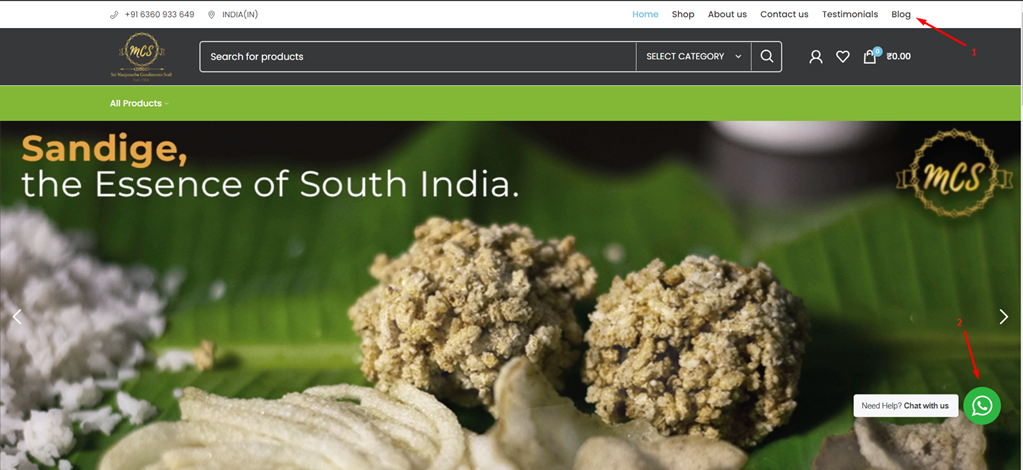
2. In our “Shop” section, we have a variety of new features.
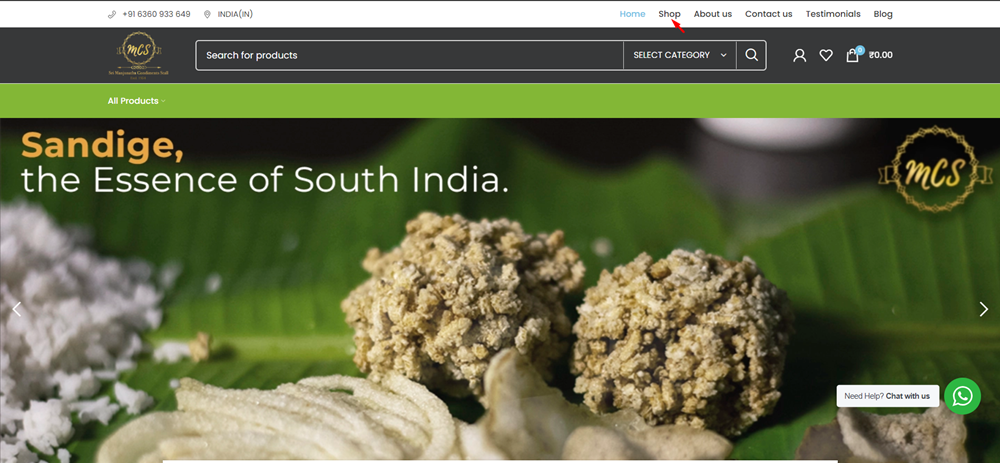
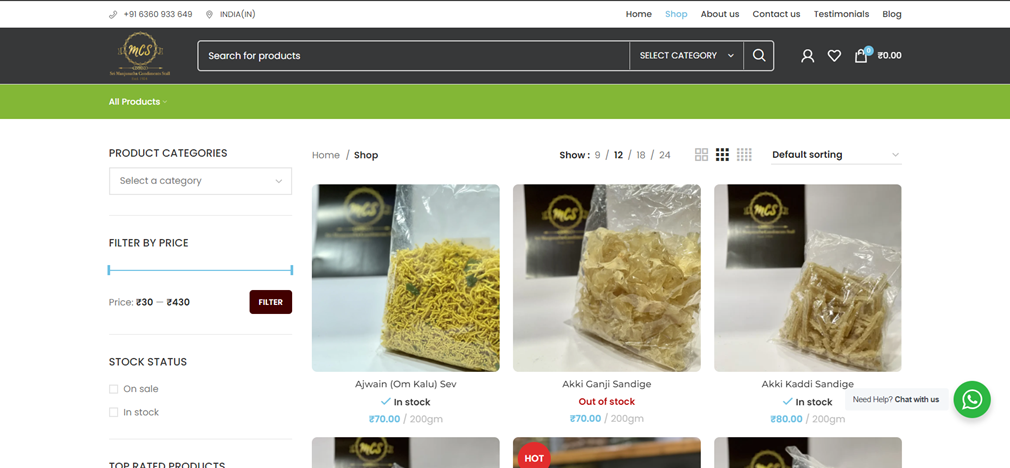
i) Shop by “Category”
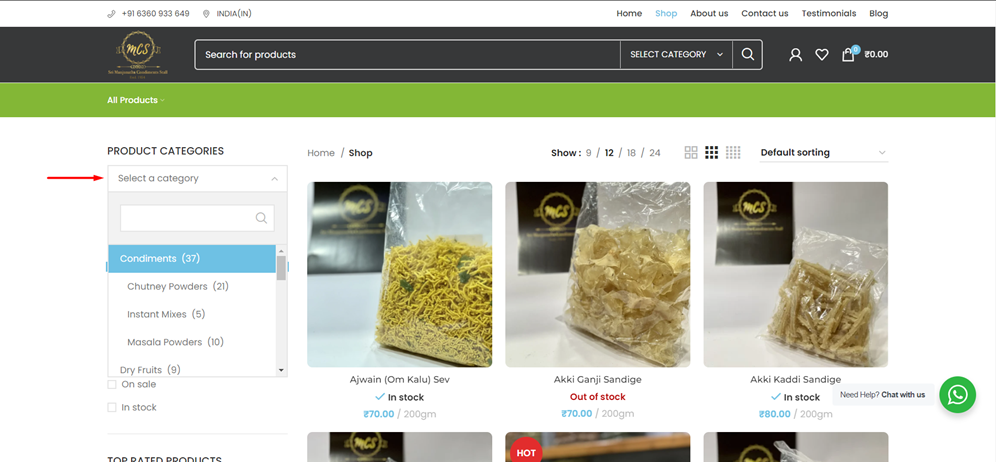
ii) Shop using “Filter By Price”
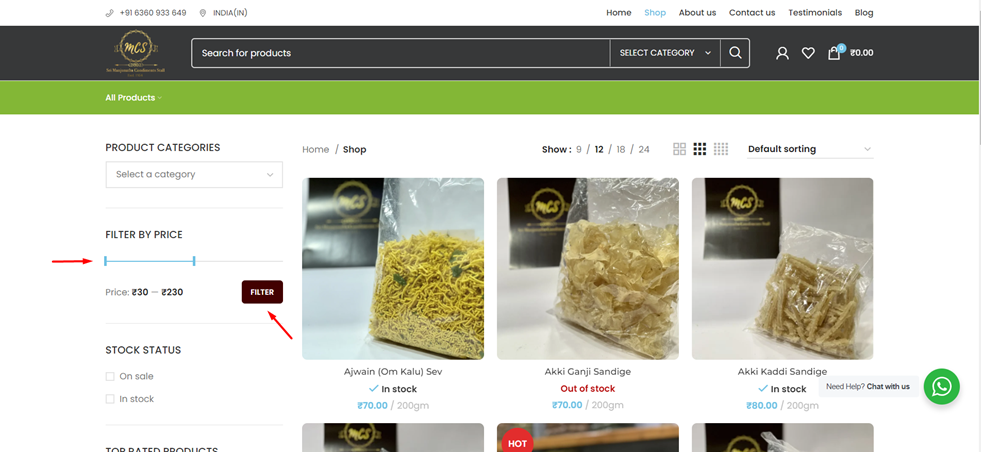
iii) Shop using “Stock Status”. You can also browse our “Top Rated Products”
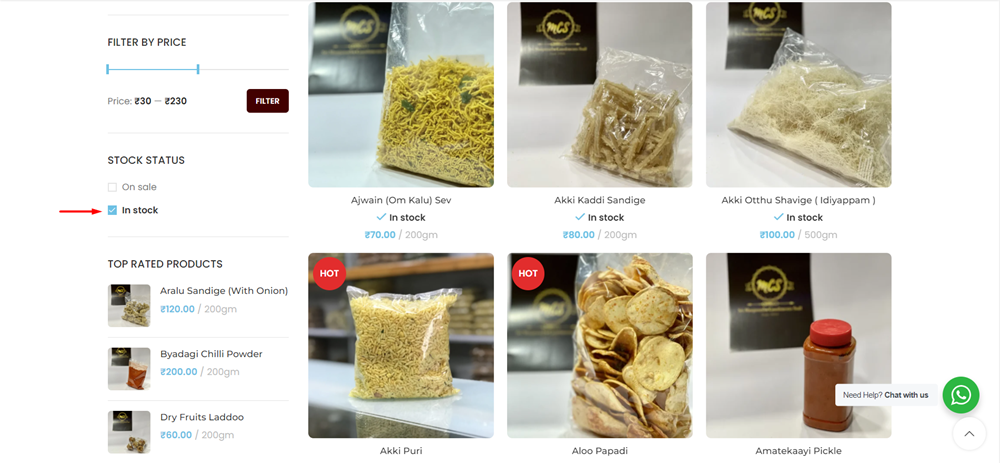
iv) Shop by sorting items using various parameters.
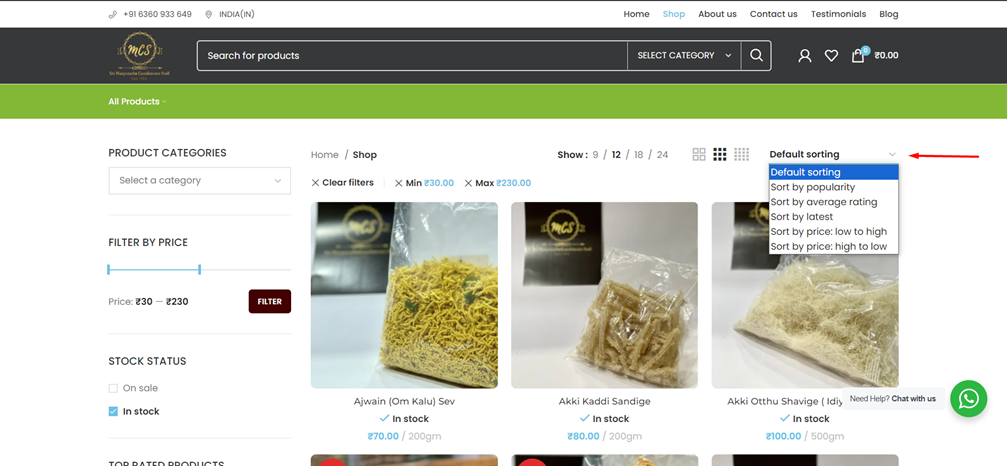
v) You can “Quick View” an item using the indicated icon. This makes shopping faster and more efficient.
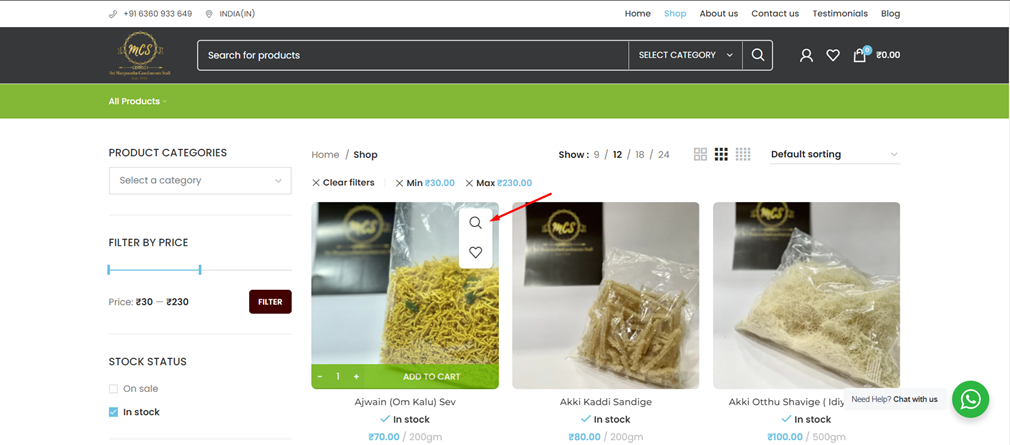
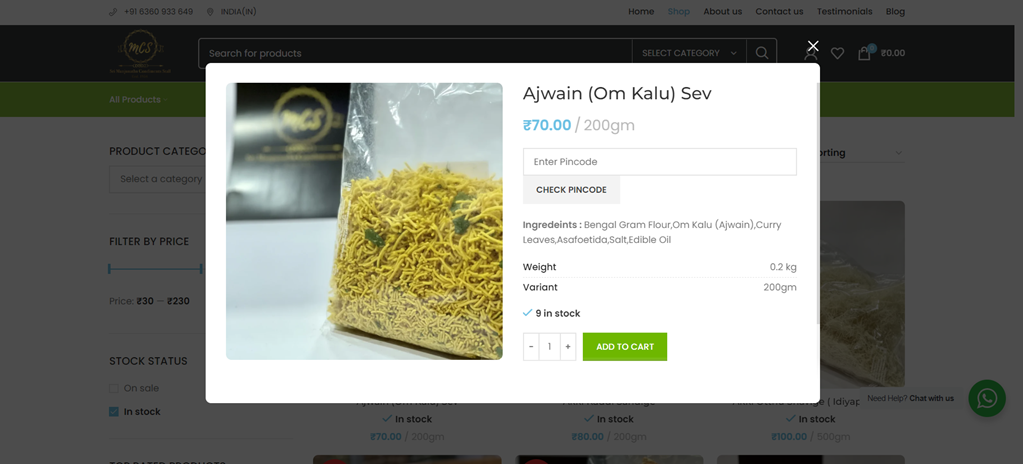
vi) You can also favourite your items by adding them to “Wishlist”, by just clicking on the heart icon. This makes you find the items you love, quicker, the next time you want to order.
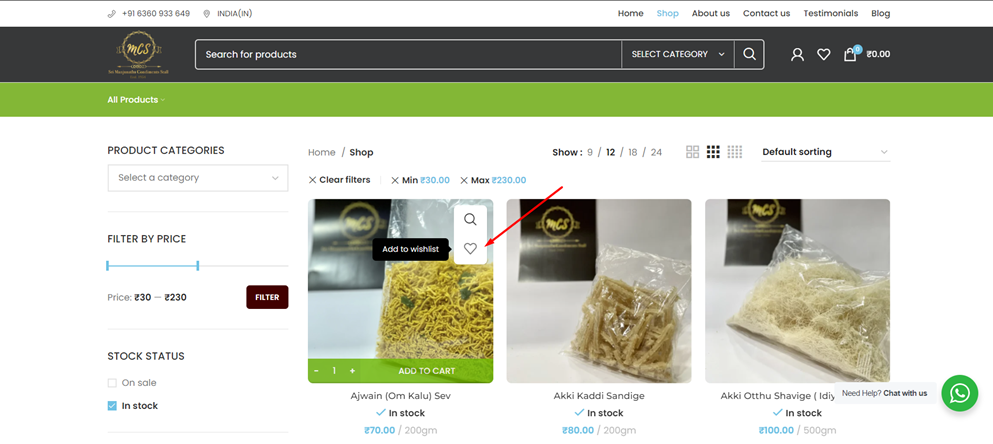
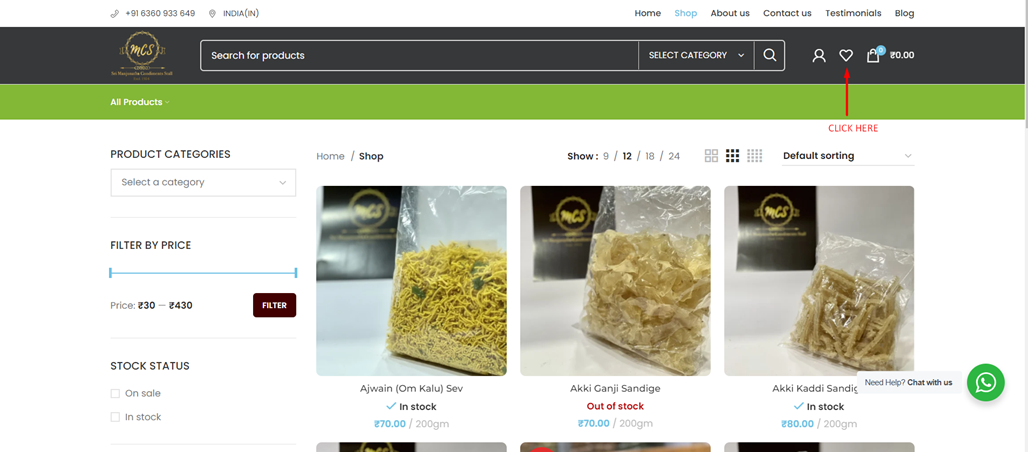
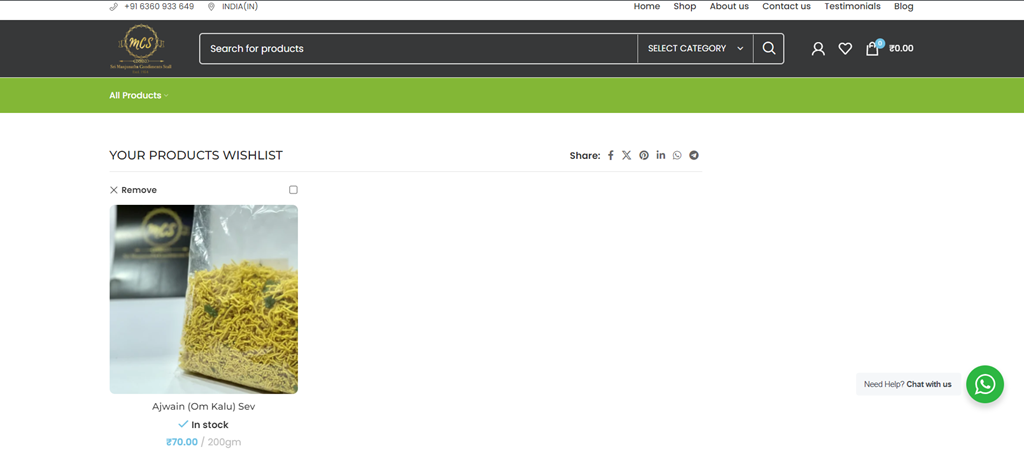
vii) You can now write reviews for each and every product in our store.

viii) Now you can add out-of-stock items to your waitlist. We will notify you by mail when the product is back in stock.
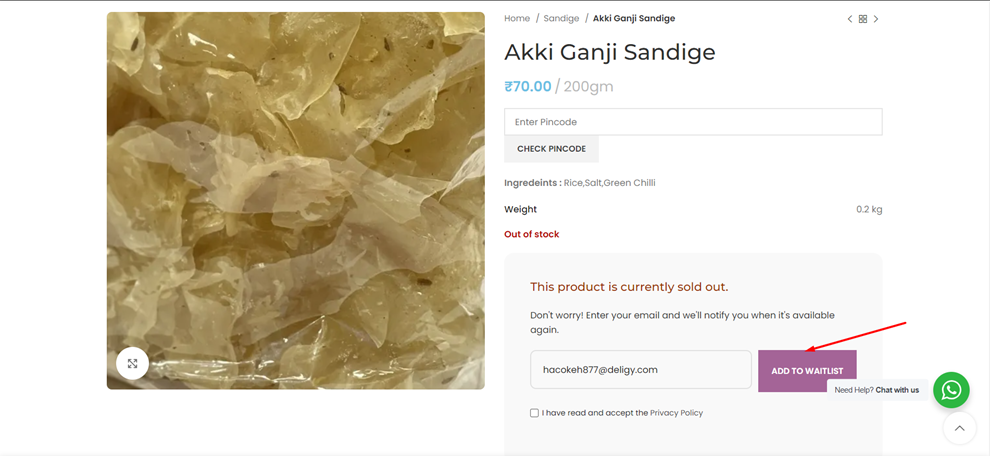
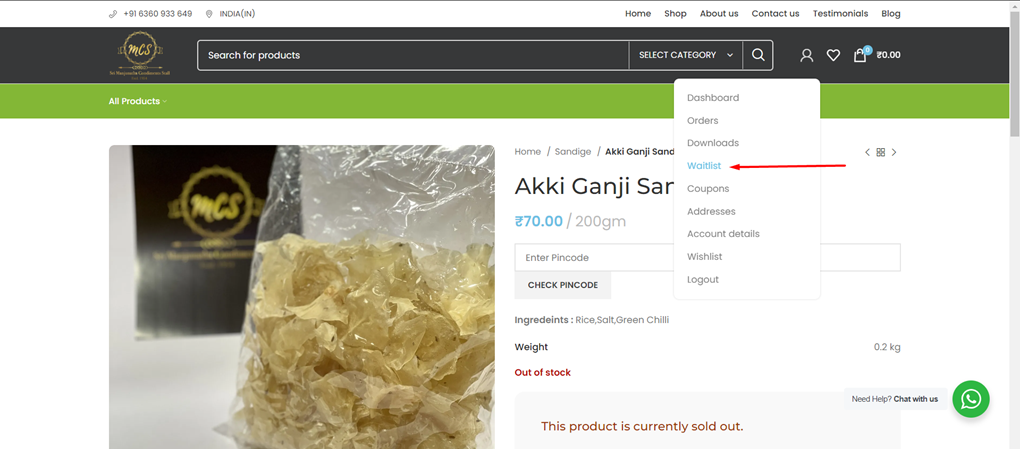
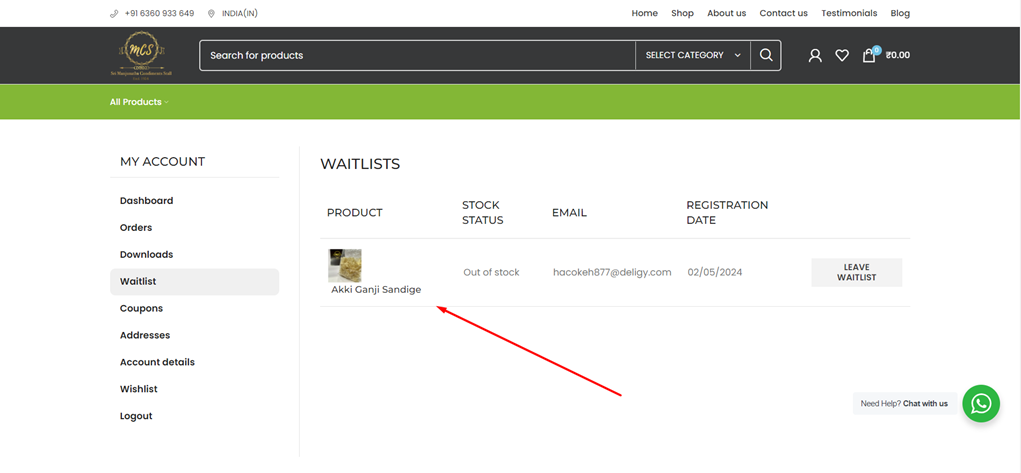
THANK YOU
for going through our guide on how to use our new, revamped website. Hope these steps helped you out.
What are you waiting for? The snacks are waiting for you!
Happy Munching..

Experience all-day pleasure with doing vaping 24. It’s your go-to for convenience, smooth vapor, and bold taste—perfect for vapers who want reliable satisfaction from morning to night.
Is there any hidden secret or untold story behind the creation of the MCS website that the stall’s 4th anniversary celebration might reveal?
Несколько простых шага, которые повысит твой балл на 20+. Испытай бесплатно прямо сейчас! Детали на сайте.
[url=http://erismann.ru/bitrix/click.php?goto=https://literatura100.ru]литература для школьников подготовка к ЕГЭ по литературе[/url]
Найдите раздел для регистрации в МЛМ компании. Обычно на главной странице сайта есть кнопка или ссылка «Регистрация» или «Создать аккаунт». Нажмите на неё.
Заполните регистрационную форму. Вам потребуется указать некоторую личную информацию, такую как имя, адрес электронной почты и, возможно, пароль. Убедитесь, что введённые данные корректны.
Подтвердите регистрацию. После заполнения формы вам может потребоваться подтвердить свою регистрацию, перейдя по ссылке, отправленной на указанный вами адрес электронной почты.
Войдите в личный кабинет. После подтверждения регистрации вы сможете войти в свой личный кабинет, используя указанные при регистрации данные.
Статья: «Как начать пользоваться личным кабинетом на сайте „Сибирское здоровье“»
В современном мире многие процессы автоматизированы и упрощены благодаря цифровым технологиям. Одним из таких примеров является возможность создания личного кабинета на сайте компании. Это особенно удобно для тех, кто ценит своё время и хочет упростить взаимодействие с различными сервисами.
Сегодня мы расскажем вам, как зарегистрировать личный кабинет на сайте «Сибирское здоровье». Это позволит вам удобно следить за своими заказами, получать информацию о продуктах и акциях, а также общаться с другими пользователями.
» [url=]https://multi-level-marketing.ru[/url]/
» [url=]https://t.me/siberian_wellnass_rf[/url]
Шаг 1:
Переход на сайт
Первым шагом является переход на официальный сайт «Сибирское здоровье». Введите адрес сайта в адресной строке вашего браузера и откройте главную страницу.
Шаг 2:
Поиск раздела для регистрации
На большинстве сайтов, партнеров сетевого маркетинга включая «Сибирское здоровье», на главной странице есть кнопка или ссылка для регистрациидля регистрации партнеров. Перейдите по ней и нажмите.
Шаг 3:
Заполнение данных регистрационной формы.
Вам потребуется указать некоторую личную информацию, такую как имя, адрес электронной почты и пароль. Убедитесь, что вы правильно ввели все данные.
Шаг 4:
Подтверждение регистрации
После заполнения формы вам может потребоваться подтвердить свою регистрацию. Для этого перейдите по ссылке, отправленной на указанный вами адрес электронной почты.
Шаг 5:
Вход в личный кабинет
После подтверждения регистрации вы сможете войти в свой личный кабинет, используя указанные при регистрации данные. Теперь вы готовы начать пользоваться всеми скидками. личного кабинета на сайте «Сибирское здоровье».
Надеемся, что эта статья была полезной для вас. Желаем вам приятного использования личного кабинета на сайте «Сибирское здоровье»!
»
»
– затяжной запой более 5–7 дней; – наличие галлюцинаций, судорог, бредовых состояний; – тяжёлое общее состояние (высокая температура, спутанность сознания, обезвоживание); – хронические болезни в стадии обострения.
Изучить вопрос глубже – http://vyvod-iz-zapoya-kolomna3.ru
Борьба с наркотической зависимостью требует системного подхода и участия опытных специалистов. Важно понимать, что лечение наркомании — это не только снятие ломки, но и длительная психотерапия, обучение новым моделям поведения, работа с семьёй. Согласно рекомендациям Минздрава РФ, наиболее стабильные результаты достигаются при прохождении курса реабилитации под наблюдением профессиональной команды в специализированном центре.
Получить дополнительную информацию – lechenie-narkomanii-vladimir10.ru/
Каждая выездная бригада укомплектована портативным лабораторным оборудованием для экспресс-анализов крови и мочи, современными инфузионными насосами и средствами телеметрии. Это позволяет врачу контролировать жизненно важные параметры пациента в режиме реального времени и корректировать схему детоксикации на месте.
Разобраться лучше – наркологическая клиника на дом
Алкогольная зависимость — сложное хроническое заболевание, требующее комплексного подхода и квалифицированной помощи. В клинике «Тюменьбезалко» в центре Тюмени разработаны эффективные программы реабилитации, сочетающие современные медицинские методы, психологическую поддержку и социальную адаптацию. Опытные врачи-наркологи и психотерапевты помогают пациентам преодолеть употребление алкоголя, восстановить физическое и эмоциональное здоровье и вернуться к полноценной жизни.
Узнать больше – https://lechenie-alkogolizma-tyumen10.ru/
– затяжной запой более 5–7 дней; – наличие галлюцинаций, судорог, бредовых состояний; – тяжёлое общее состояние (высокая температура, спутанность сознания, обезвоживание); – хронические болезни в стадии обострения.
Получить больше информации – http://vyvod-iz-zapoya-kolomna3.ru
Первый и самый важный момент — какие методики применяются в клинике. Качественное лечение наркозависимости включает несколько этапов: детоксикация, стабилизация состояния, психотерапия, ресоциализация. Одного лишь выведения токсинов из организма недостаточно — без проработки психологических причин употребления высокий риск рецидива.
Углубиться в тему – http://lechenie-narkomanii-vladimir10.ru/lechenie-narkomanii-czena-vladimir/https://lechenie-narkomanii-vladimir10.ru
Клиника «ТюменьМед» специализируется на лечении алкогольной зависимости и вывода из запоя с 2010 года. За годы работы накоплен уникальный опыт в проведении комплексной детоксикации, реабилитации и последующего сопровождения пациентов. В основе методик лежат стандарты доказательной медицины, а команда состоит из наркологов, психотерапевтов, заведующих отделением интенсивной терапии и логистов для выездов.
Подробнее тут – наркологические клиники алкоголизм тюмень
Своевременное обращение к специалисту позволяет избежать опасных осложнений и облегчить процесс восстановления организма. Экстренный вызов врача-нарколога необходим в следующих случаях:
Углубиться в тему – вызвать нарколога на дом краснодар
Каждый курс инфузий разрабатывается с учётом возраста пациента, сопутствующих заболеваний и длительности запоя, что повышает безопасность и эффективность лечения.
Получить дополнительную информацию – наркологическая клиника в владимире
Как оформить карту дебетовая карта зарубежного банка для россиян в 2025 году. Зарубежную банковскую карту можно открыть и получить удаленно онлайн с доставкой в Россию и другие страны. Карты подходят для оплаты за границей.
Full uzun metraj filmleri yüksek kalitede sunan platformumuz, izleme keyfinizi artırıyor. Filmleri rahatça bulmak için filmi full izle 4k bağlantısını kullanabilirsiniz.
Son yıllarda yayın platformlarının yükselişi dikkat çekici oldu. Yüksek kaliteli içerikler, özellikle Full HD ve 4K filmler, izleyicilerin büyük ilgisini çekiyor. İzleyiciler, netlik ve detayları ön plana çıkaran daha sürükleyici deneyimler istiyor.
Full HD filmler 1920×1080 piksel çözünürlük sunarak etkileyici görsel kalite sağlar. Bu, özellikle büyük ekranlarda her detayın fark edilebildiği durumlarda belirgindir. Öte yandan, 4K filmler 3840×2160 piksel gibi daha yüksek çözünürlükle bu deneyimi geliştirir.
Yayın platformları bu trende kayıtsız kalmayarak şimdi geniş bir Full HD ve 4K film seçkisi sunuyor. Bu sayede izleyiciler en yüksek kalitede yeni çıkanlar ve klasik favorilere erişebiliyor. Ayrıca, birçok hizmet bu yüksek çözünürlük formatlarını sergileyen orijinal içeriklere yatırım yapıyor.
Sonuç olarak, yayın platformlarındaki Full HD ve 4K film trendi izleyici tercihindeki değişimi yansıtıyor. Teknoloji ilerledikçe, görsel içerik tüketiminde çok daha büyük değişiklikler yaşanacaktır. Bu trendler, film sektörü ve evde izleme alışkanlıklarının geleceğini önemli ölçüde değiştirecektir.
Своевременное обращение к специалисту позволяет избежать опасных осложнений и облегчить процесс восстановления организма. Экстренный вызов врача-нарколога необходим в следующих случаях:
Детальнее – нарколог на дом в краснодаре
Все вызовы фиксируются под кодовым номером без указания ФИО, что обеспечивает полную конфиденциальность каждого пациента.
Ознакомиться с деталями – https://narkologicheskaya-klinika-vladimir10.ru/chastnaya-narkologicheskaya-klinika-vladimir/
плетёная мебель купить https://joycom.ru/mebel-dlya-terrasy/mebel-iz-iskusstvennogo-rotanga/
Индивидуальный план включает детоксикацию, медикаментозную поддержку, психотерапию и реабилитацию. Специалисты учитывают:
Изучить вопрос глубже – http://lechenie-alkogolizma-tyumen10.ru
https://sales365days.com/category/107301?subcategory=170101&name=Luggage
Клиника «ТюменьМед» специализируется на лечении алкогольной зависимости и вывода из запоя с 2010 года. За годы работы накоплен уникальный опыт в проведении комплексной детоксикации, реабилитации и последующего сопровождения пациентов. В основе методик лежат стандарты доказательной медицины, а команда состоит из наркологов, психотерапевтов, заведующих отделением интенсивной терапии и логистов для выездов.
Углубиться в тему – https://narkologicheskaya-klinika-tyumen10.ru
Запой — это не просто бытовое пьянство, а одно из наиболее опасных проявлений алкогольной зависимости. Во время запоя организм перестаёт функционировать в нормальном режиме: сердечно-сосудистая система работает на износ, нервная система перегружена токсинами, а печень не справляется с нагрузкой. На этом фоне могут возникать тяжёлые осложнения — от судорог и гипогликемии до нарушения дыхания и алкогольного психоза. Чем дольше длится запой, тем глубже метаболические нарушения и выше риск серьёзных последствий.
Выяснить больше – http://vyvod-iz-zapoya-kolomna3.ru
Миссия клиники — оказание комплексной помощи людям с зависимостями. Основные задачи, которые мы ставим перед собой:
Ознакомиться с деталями – https://медицина-вывод-из-запоя.рф/vyvod-iz-zapoya-anonimno-v-nizhnem-novgoroge.xn--p1ai/
Первый и самый важный момент — какие методики применяются в клинике. Качественное лечение наркозависимости включает несколько этапов: детоксикация, стабилизация состояния, психотерапия, ресоциализация. Одного лишь выведения токсинов из организма недостаточно — без проработки психологических причин употребления высокий риск рецидива.
Ознакомиться с деталями – http://lechenie-narkomanii-vladimir10.ru
Ищете архитектурное проектирование и дизайн интерьеров коммерческой недвижимости? Посетите сайт Архитектурной мастерской Parallel https://amparallel.ru/ – мы команда профессионалов в области архитектурного проектирования и дизайна интерьеров. Ознакомьтесь со всеми нашими услугами на сайте, посмотрите портфолио – вам обязательно понравится!
На сайте https://pyatigorsk.sclad.ru/ ознакомьтесь с тем, какую мебель вы сможете заказать на этом предприятии. Оно является производителем качественных верстаков самых разных модификаций. Здесь совершают покупки те, кому необходимо укомплектовать хостелы. На складе всегда хранится такая мебель, как: шкафы, кровати, а также столы, тумбы. Все это выполнено из современных, качественных и высокотехнологичных материалов. В каталоге вы найдете верстаки, а также почтовые ящики, стеллажи. Также представлены и кровати, сейфы, постельные принадлежности.