User Manual
Creating account
1. To create an MCS account, click on the icon shown in the image.

2. Now, click on “Create An Account”.
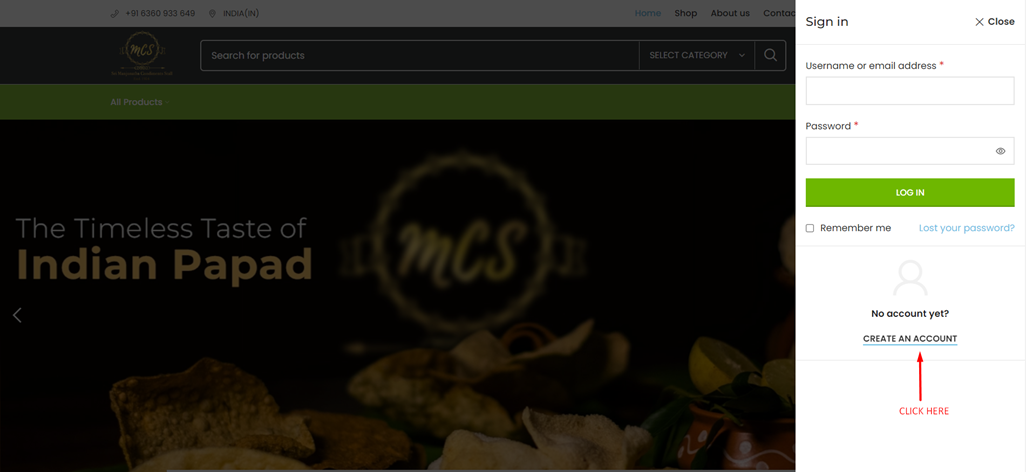
3. Under the Register Tab, enter your email address and set a password of your choice.
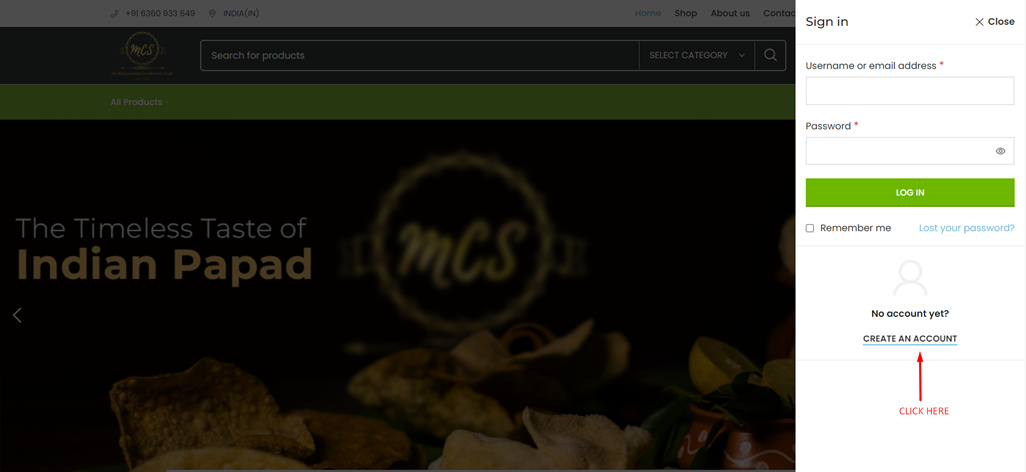
4. Congrats! You have successfully created an account on our MCS Website. You can keep track of your orders, addresses, wishlist etc.
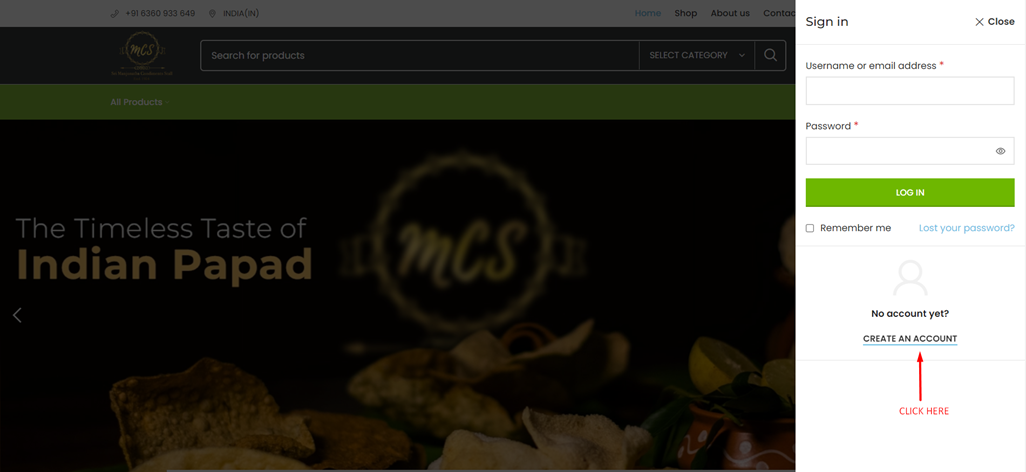
5. Now, click on the “MCS” Logo to go back to the main screen.
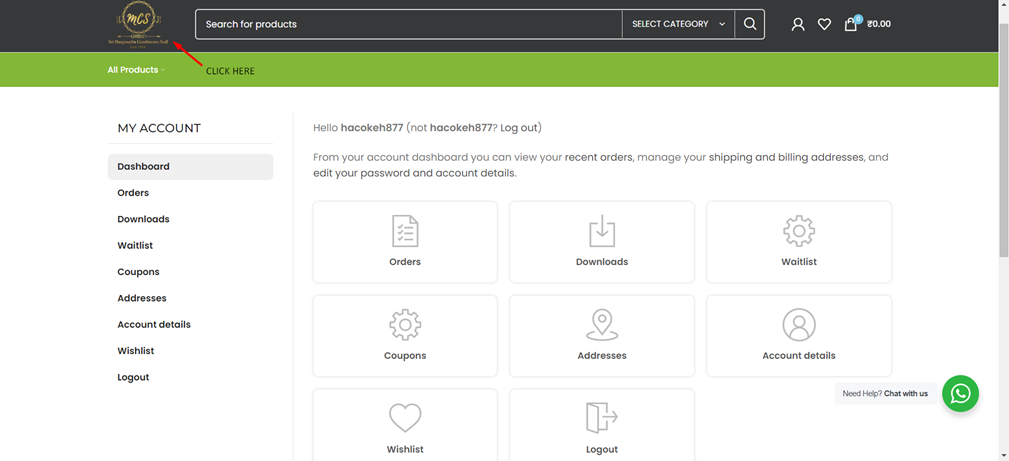
PLACING AN ORDER
1. Search for the item you want to order, and you can see a “Quick Add” option, with quantity adjustments. Add how much you want and press on the cart button. The item is successfully added to your cart.
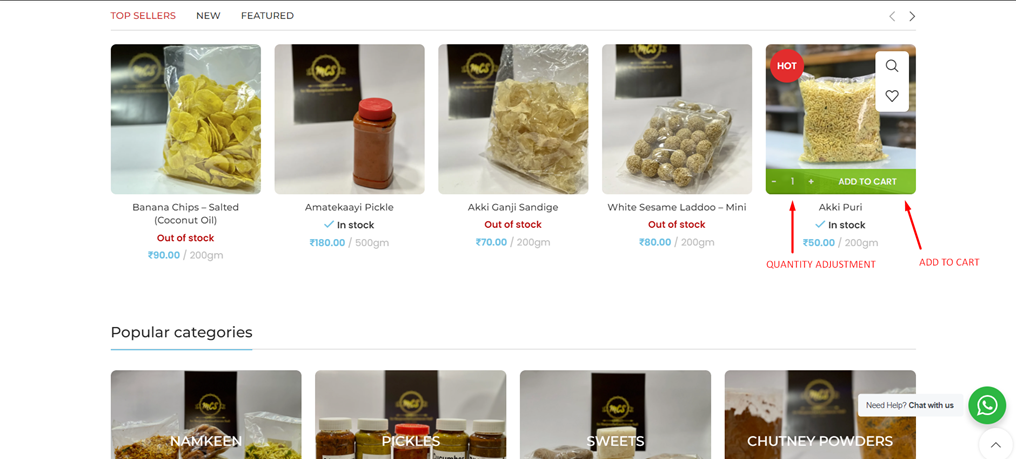
2. Press on the “Cart” icon to see the items you have added to your cart.
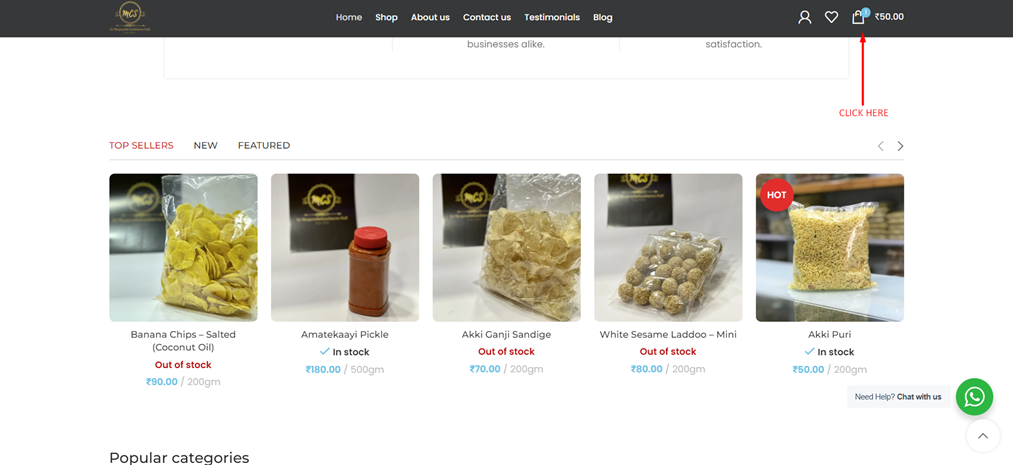
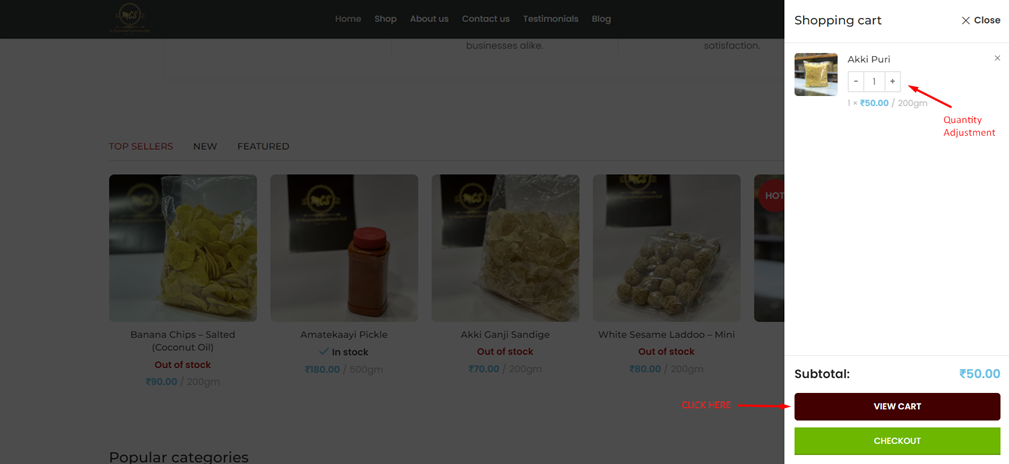
3. Click on the “Available Coupons” button to check if your order can avail any discounts and then click on “Proceed to Checkout”.
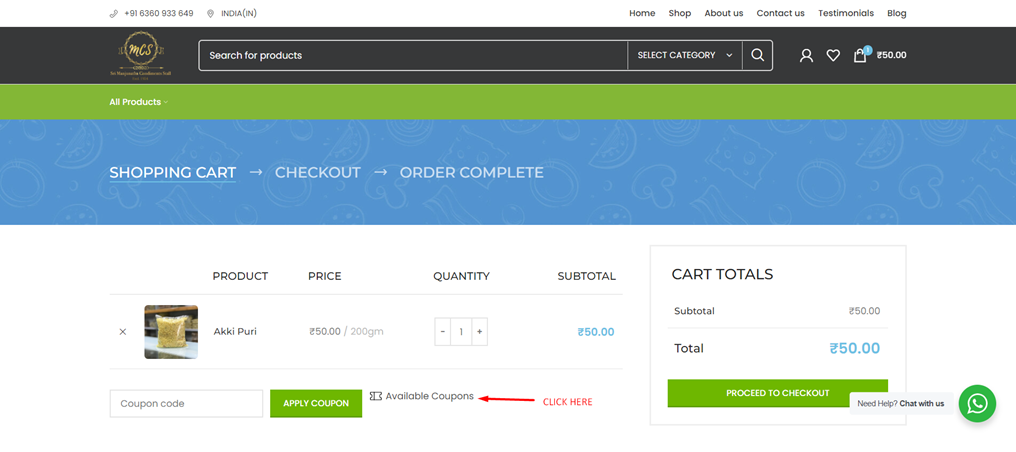
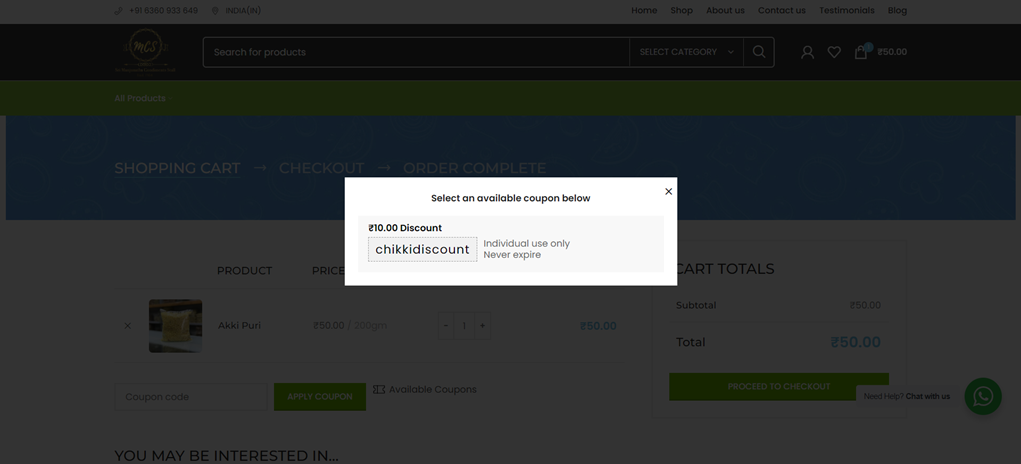
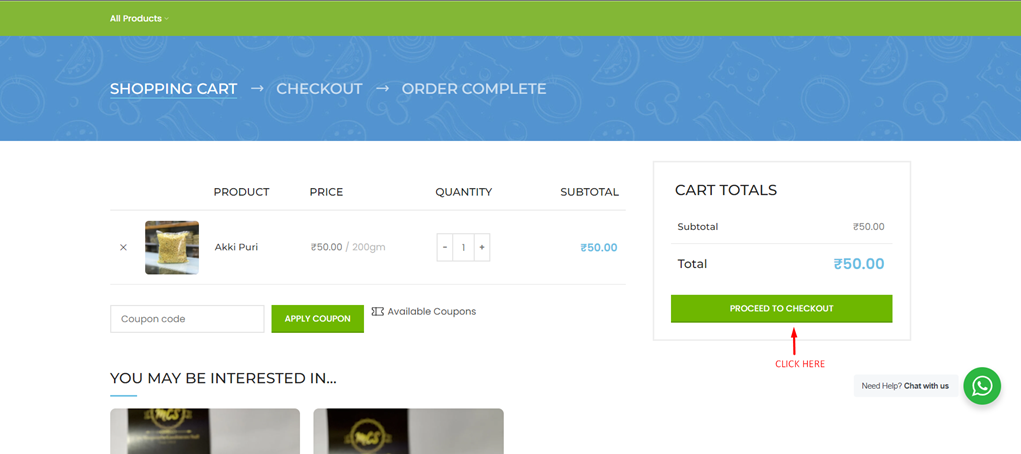
4. Now, fill out the billing details for your order.
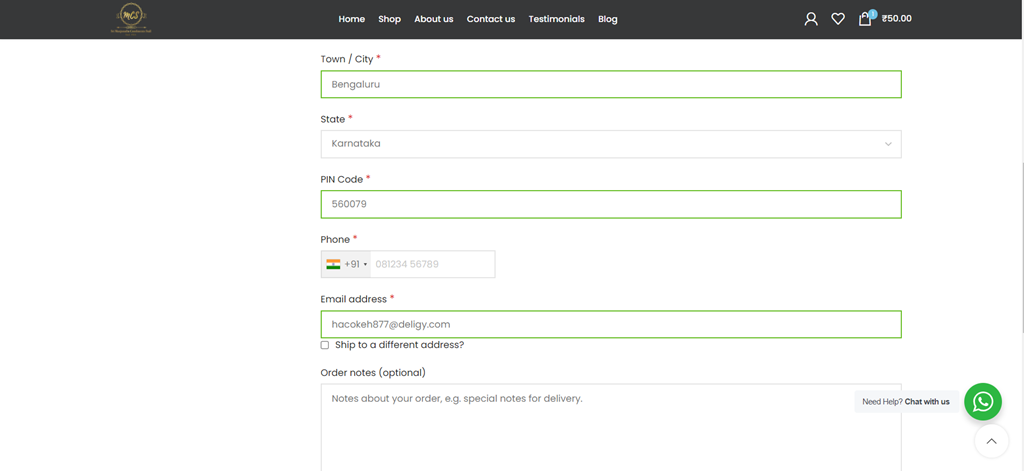
5. You can also ship to a different address by enabling the “Ship to a different address?” option and filling out the details.
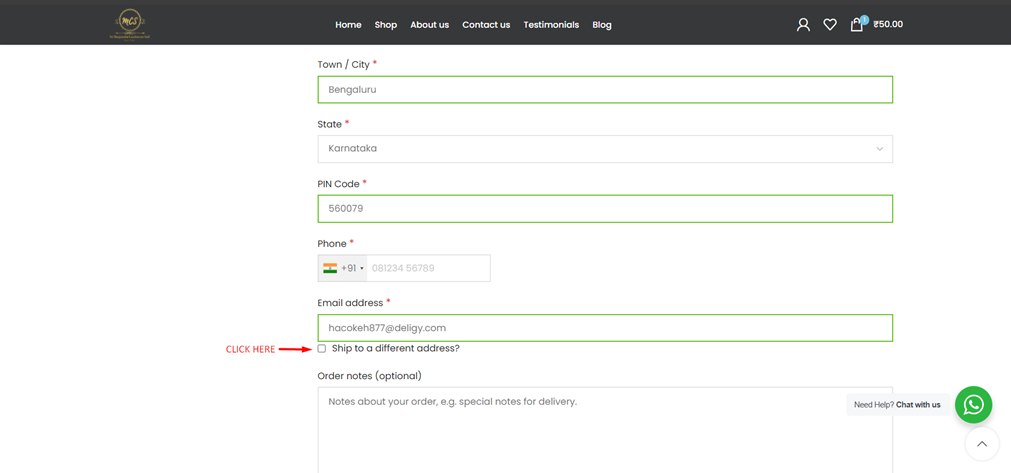
6. You can also place “Notes” for your order, if you have anything to say about the order to the company. Then, click “Next”.
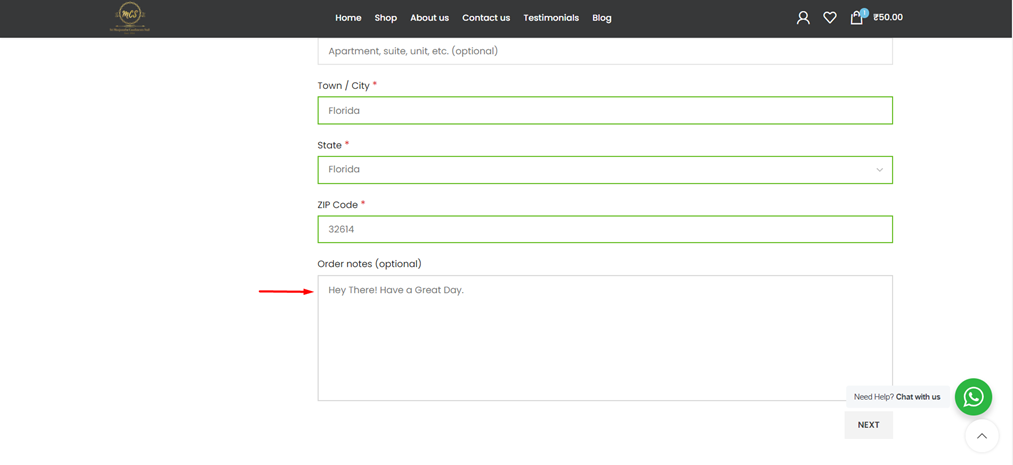
7. Before placing your order, review your order details.i) For Bengaluru Pincode Orders, Shipping Costs are fair and location based. These are calculated using the distance from our shop. Only online payment is accepted.
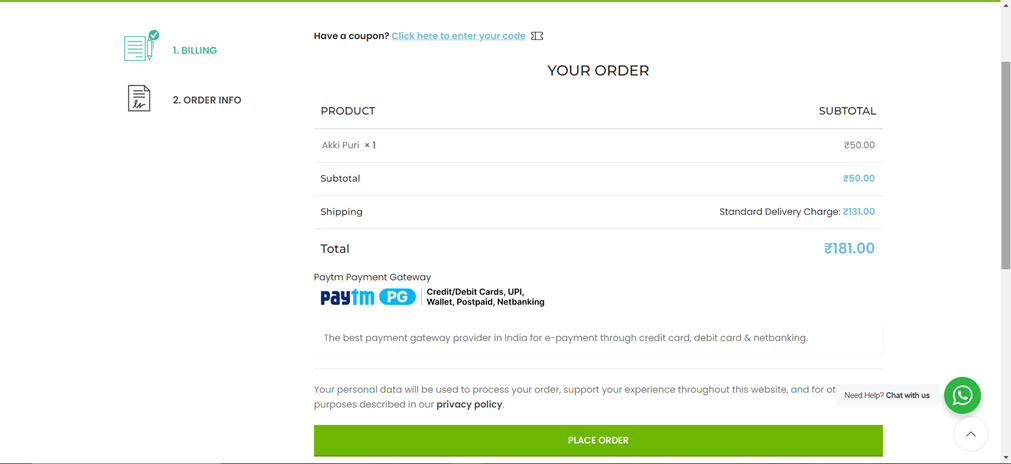
ii) For non-Bengaluru (India only) Pincode Orders, Users have a choice to choose their own delivery mode. Shipping charges depend on the weight of the order as well. Only online payment is accepted.
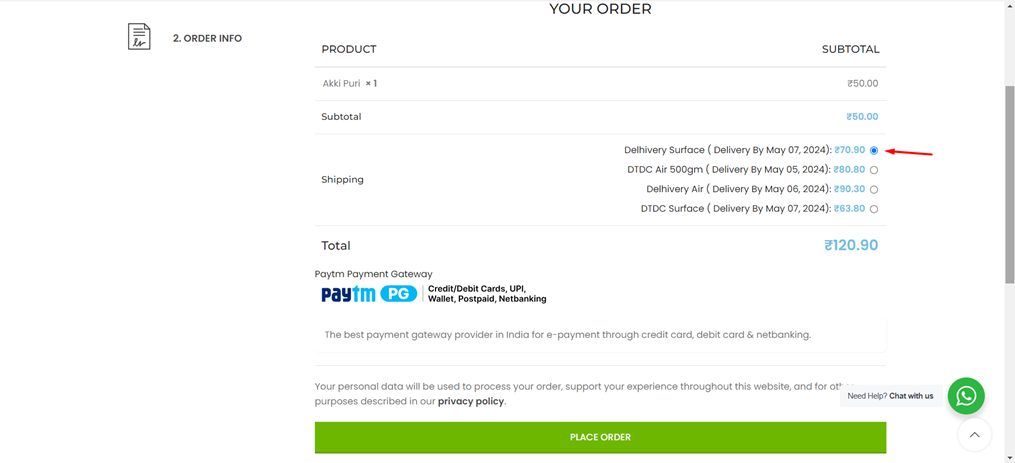
iii) For international payments, entire shipping charges need to be borne by the customer. For USA, approx shipping charges are Rs. 8000 per 10kg order weight. Cash on Delivery is accepted while placing the order.
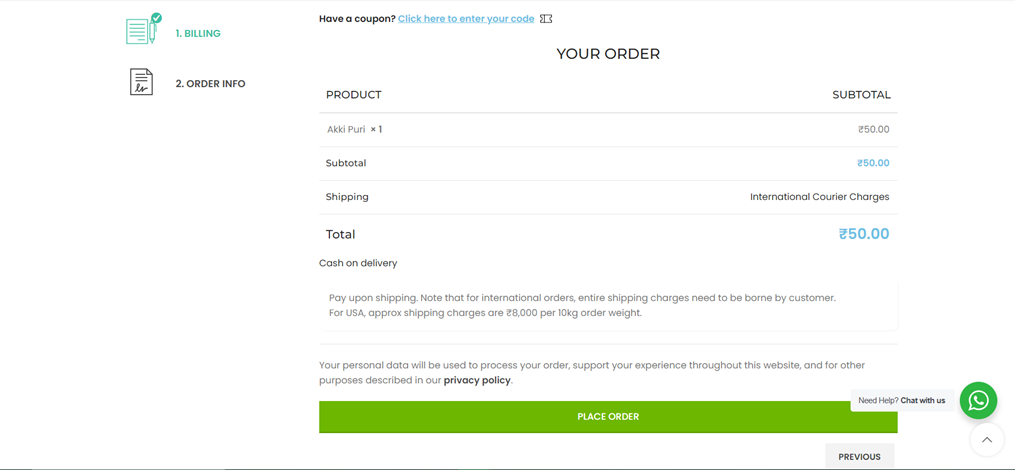
8. Click on “Pay now” and complete the payment. Wohooo! Your order has been placed.
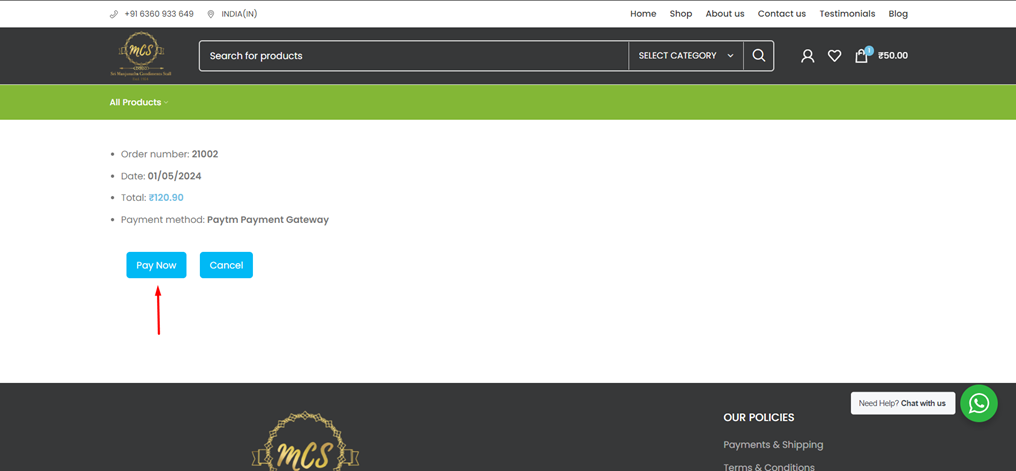
9. Now, click on the “Account” icon, go to your “Orders” and you can check your order history and can also download the invoice.
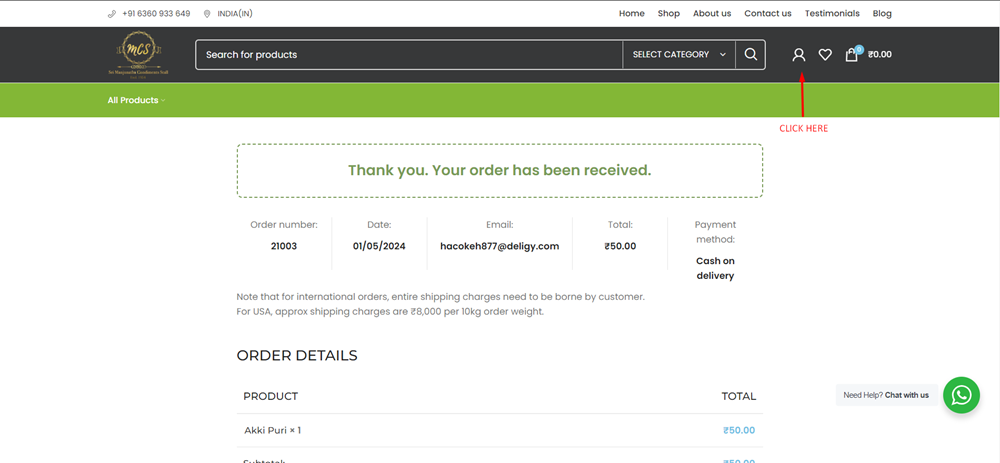
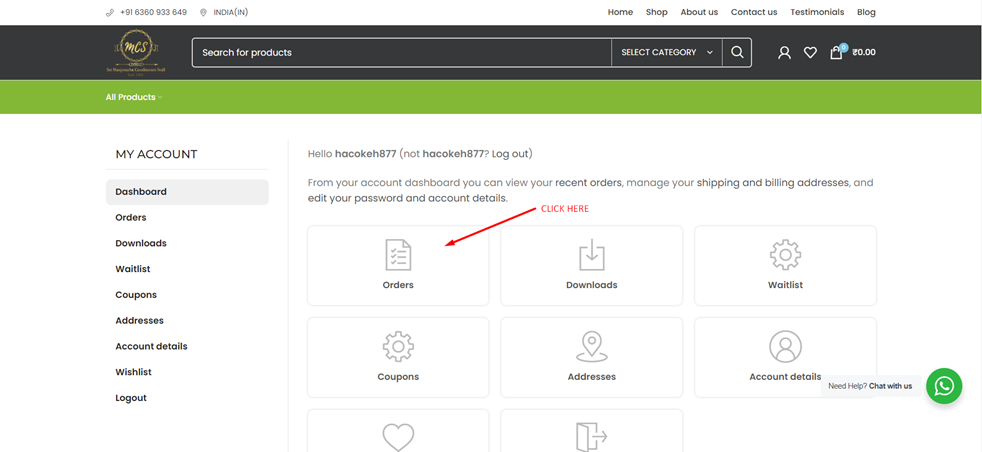
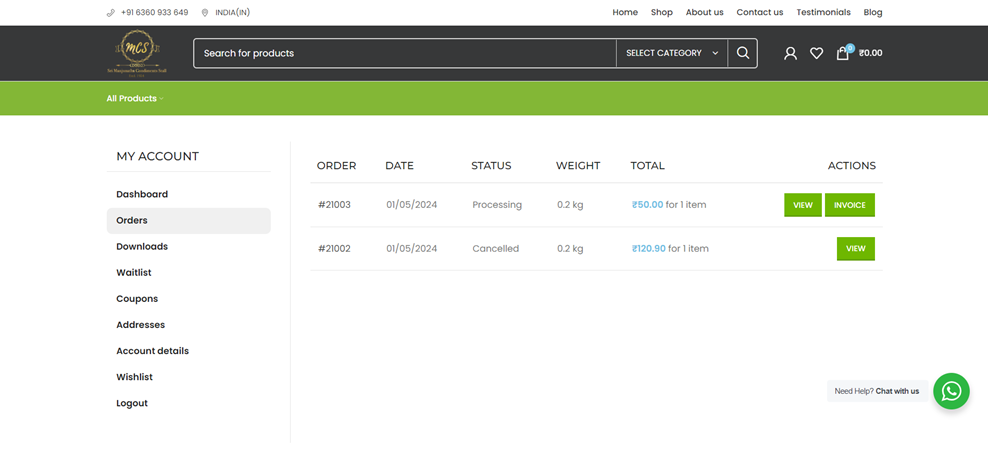
10. You also receive mails regarding the various status of your order.
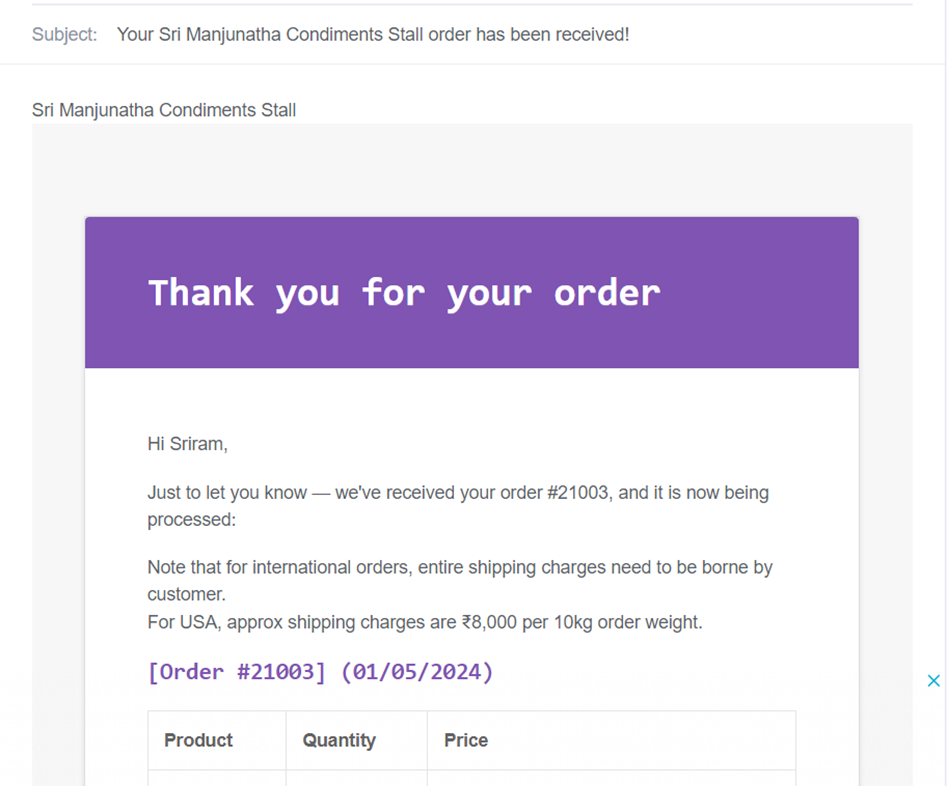
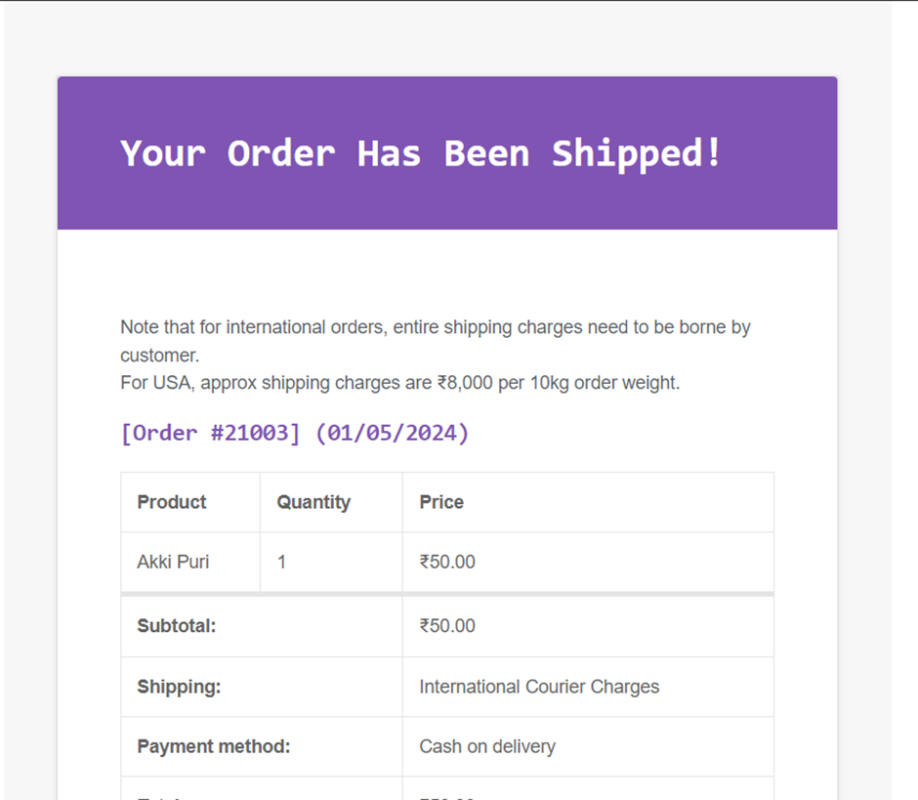
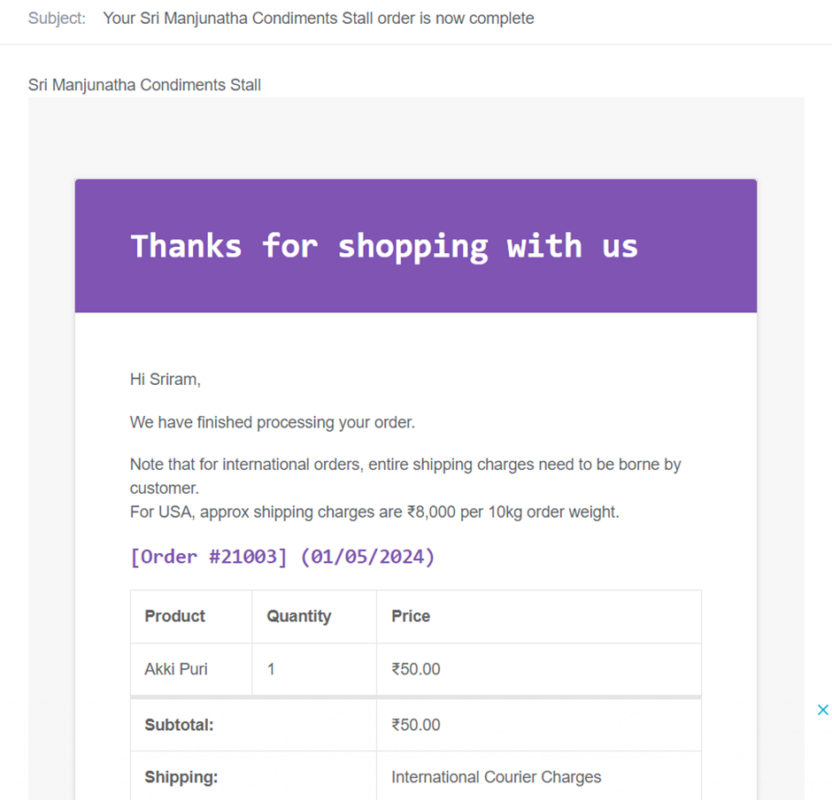
OTHER “NEW” FEATURES
1. You can check our “Blog” (indicated 1) for the new features in our website.
For any queries, you can contact us by using the “Chat with Us” option (indicated 2) through Whatsapp.
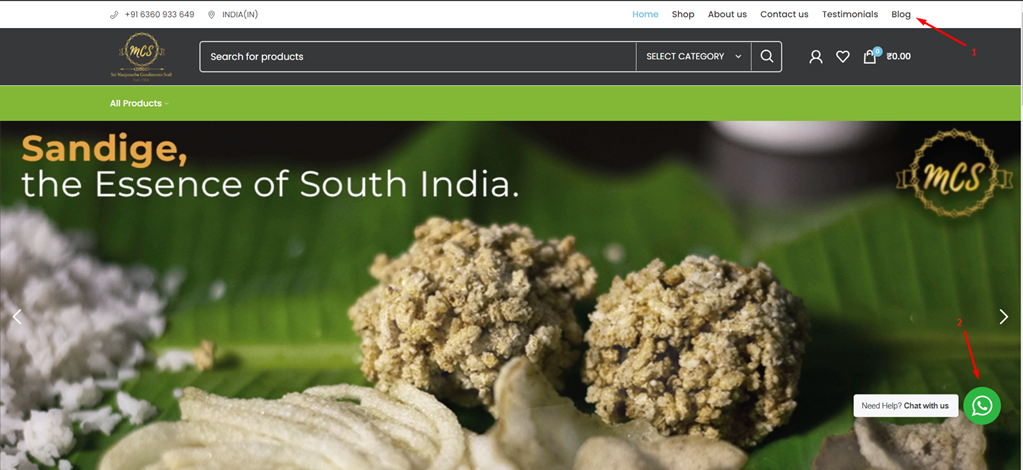
2. In our “Shop” section, we have a variety of new features.
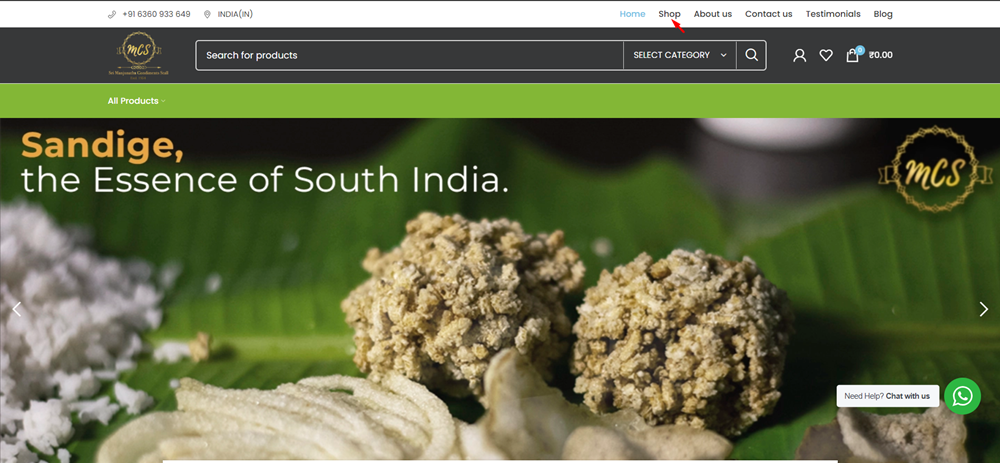
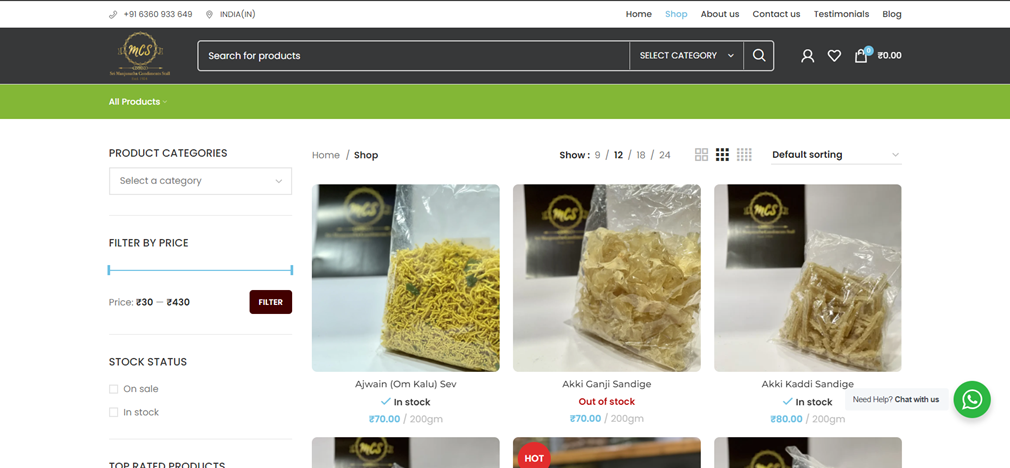
i) Shop by “Category”
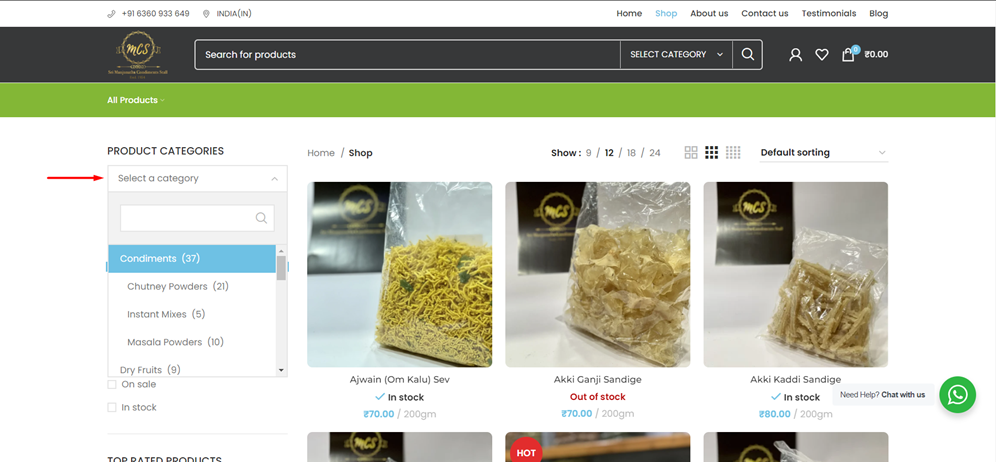
ii) Shop using “Filter By Price”
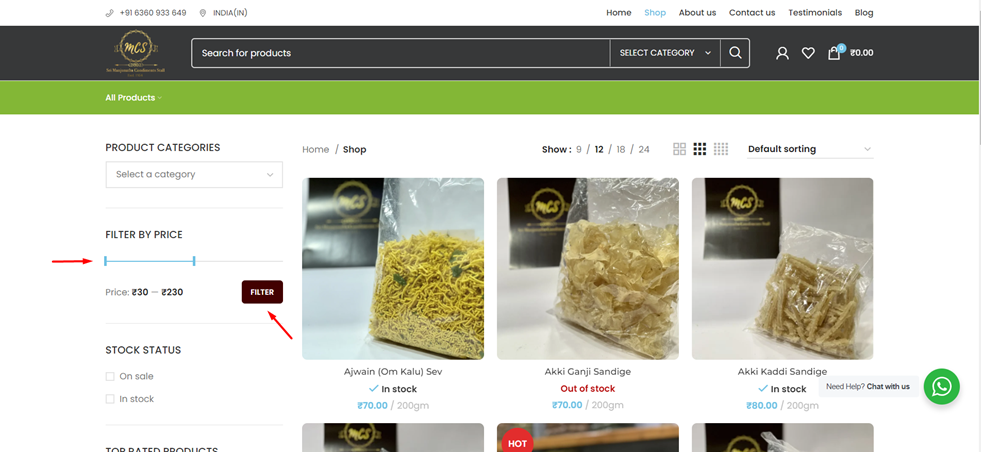
iii) Shop using “Stock Status”. You can also browse our “Top Rated Products”
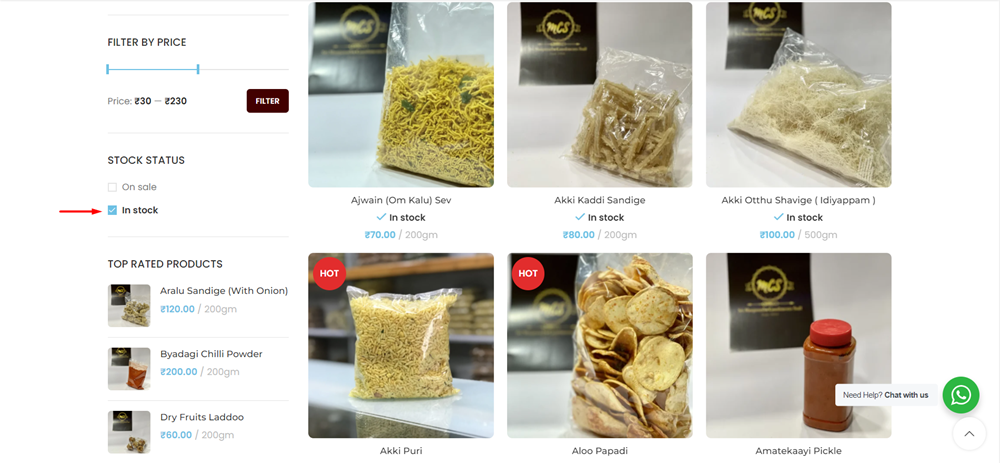
iv) Shop by sorting items using various parameters.
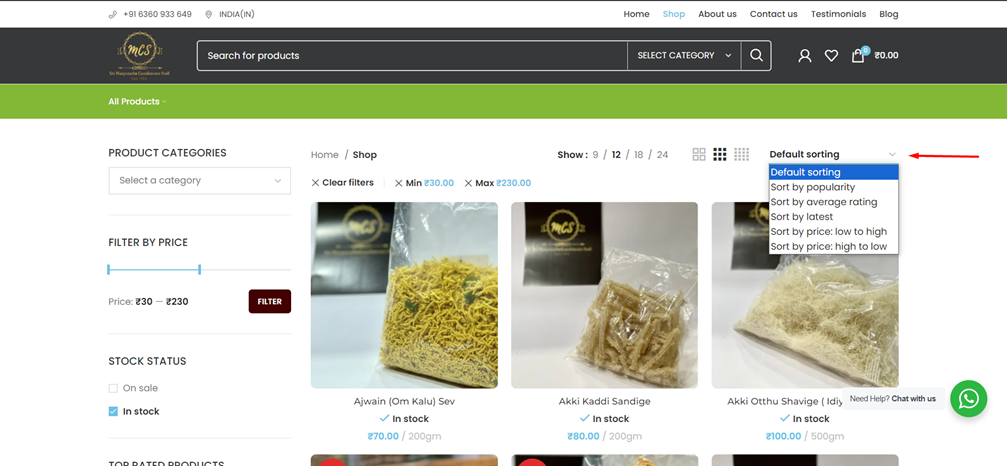
v) You can “Quick View” an item using the indicated icon. This makes shopping faster and more efficient.
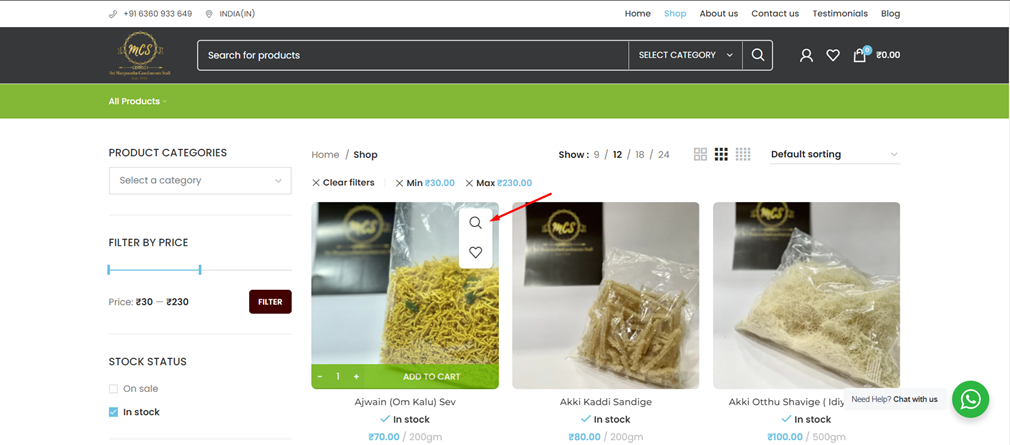
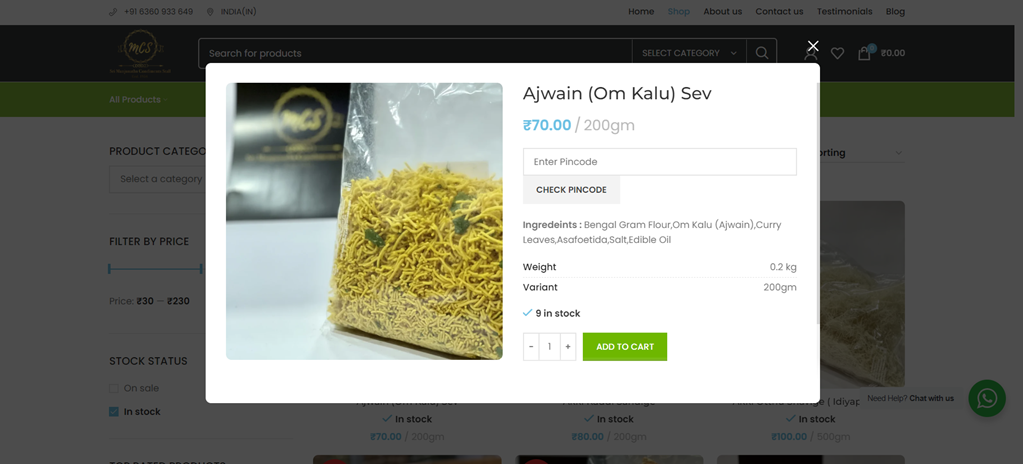
vi) You can also favourite your items by adding them to “Wishlist”, by just clicking on the heart icon. This makes you find the items you love, quicker, the next time you want to order.
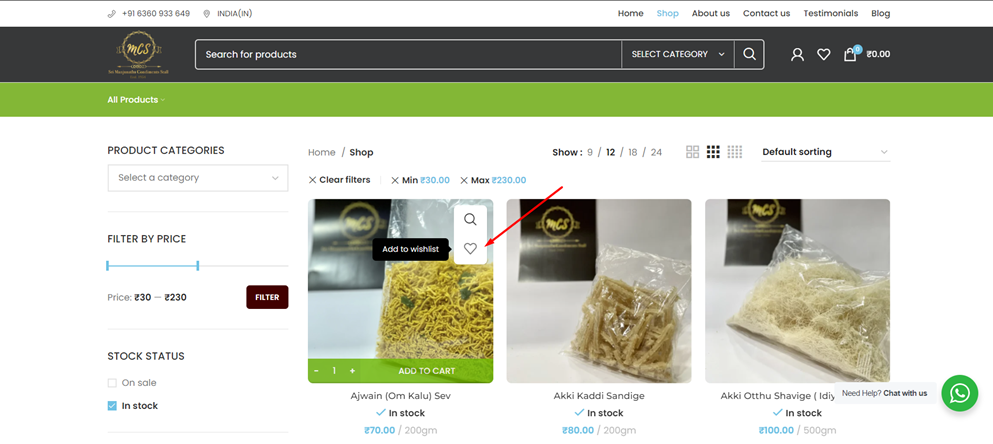
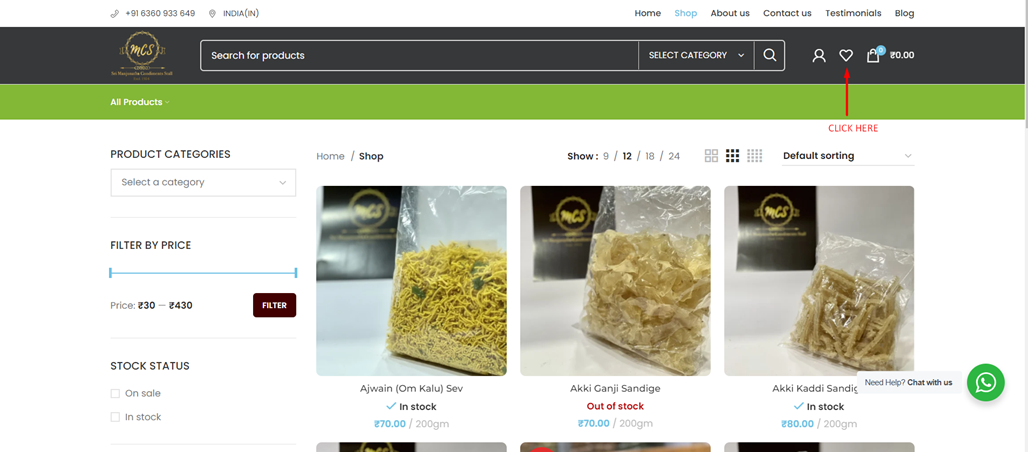
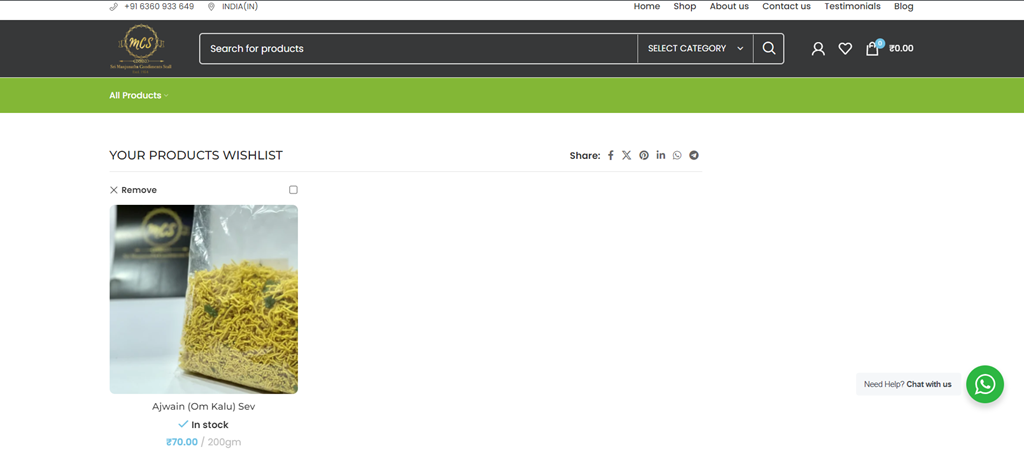
vii) You can now write reviews for each and every product in our store.

viii) Now you can add out-of-stock items to your waitlist. We will notify you by mail when the product is back in stock.
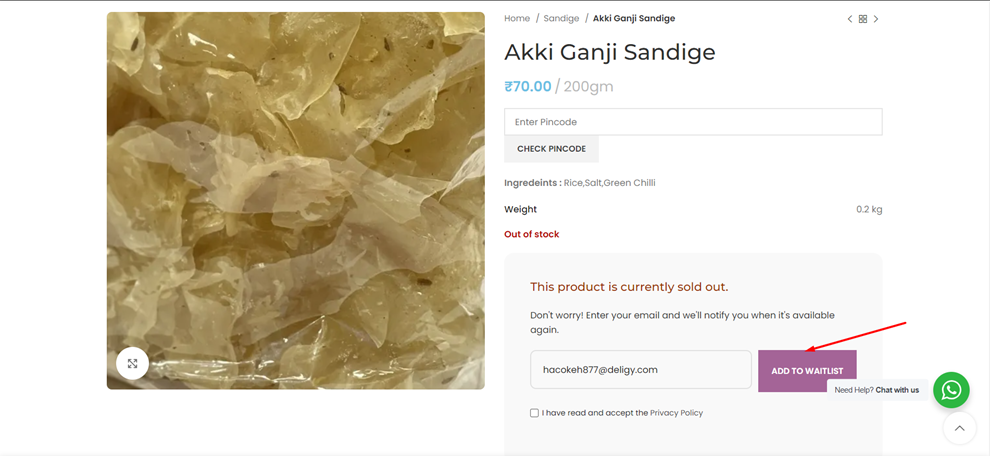
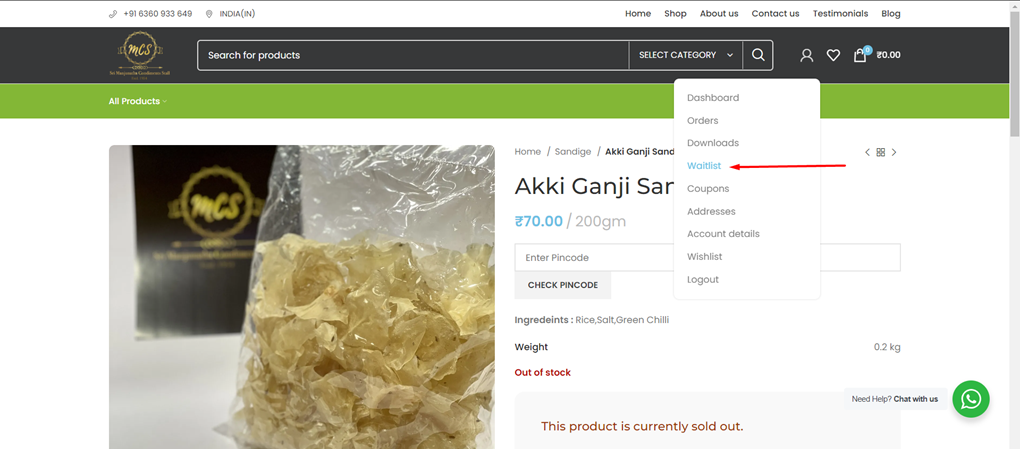
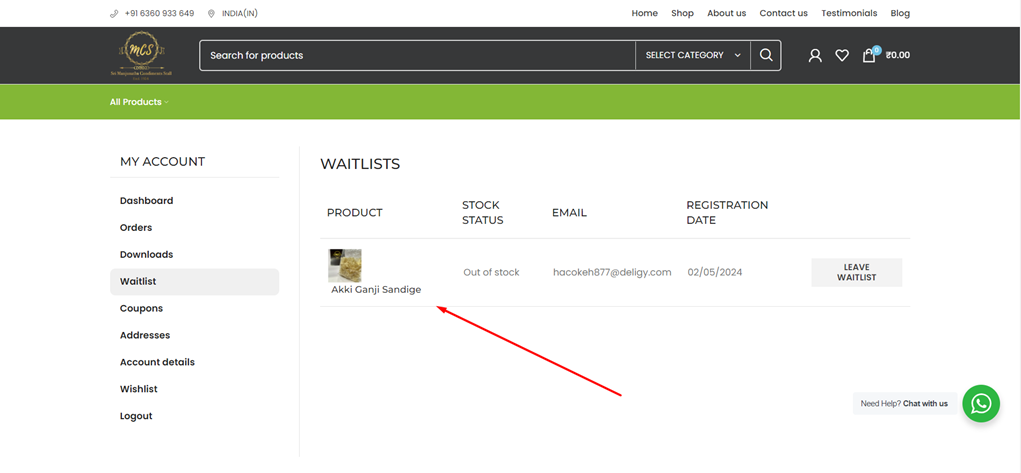
THANK YOU
for going through our guide on how to use our new, revamped website. Hope these steps helped you out.
What are you waiting for? The snacks are waiting for you!
Happy Munching..

Experience all-day pleasure with doing vaping 24. It’s your go-to for convenience, smooth vapor, and bold taste—perfect for vapers who want reliable satisfaction from morning to night.
Is there any hidden secret or untold story behind the creation of the MCS website that the stall’s 4th anniversary celebration might reveal?
Несколько простых шага, которые повысит твой балл на 20+. Испытай бесплатно прямо сейчас! Детали на сайте.
[url=http://erismann.ru/bitrix/click.php?goto=https://literatura100.ru]литература для школьников подготовка к ЕГЭ по литературе[/url]